My email address has changed and now I can't log into Visual Studio 2017.
The error is "We could not refresh the credentials for the account. Failed to refresh the access token".
How can I fix this?
My email address has changed and now I can't log into Visual Studio 2017.
The error is "We could not refresh the credentials for the account. Failed to refresh the access token".
How can I fix this?
This bug will be fixed in a future version.
For now:
NOTE: There are similar issues that this won't resolve, but this worked for me.
Open Visual Studio. Click Help, Send Feedback, Report a Problem...
This brings you to a login screen. If you log in from there, it will log you into Visual Studio.
What worked for me was to rename .identityservice and then restart VS and log in to your VSTS account. It then recreates a new .identityservice that it can access.
I tried by deleting only the IdentityServiceAdalCache.cache as in the accepted answer but it did not fix the problem.
For the record, I managed to fix it by deleting every files within the .IdentityService folder (located in C:\Users{username}\AppData\Local.IdentityService).
I have read dozens of posts on this topic discussing clearing out .IdentityService. I tried every variation of this solution that one might think of. None worked.
I ended up poking around and trying to manually login to my Microsoft account using Internet Explorer, but I could not connect to https://login.microsoftonline.com. I added the https://login.microsoftonline.com address to my Trusted Sites in Internet Options. Once I had done this, Visual Studio was able to connect to Microsoft and validate my account.
When an error occurs, Visual studio will log it's error messages in the following folder. Please check the logs located at
%Temp%\servicehub\logs
This can also be caused by network restrictions. Please disable your virus guard or firewall and check.
This issue can also be caused by running VS "As Administrator" and the administrator is a different user. Just some FYI.
None of these answers will resolve that issue unfortunately.
Very old thread but if someone is still having this issue, then try following in my footsteps:
I just deleted the entire .IdentityService folder, and launched visual studio again... It asks you to log in and works normally. (for me)
Make sure you can access https://login.microsoftonline.com
If your network is blocking that (perhaps to block Microsoft webmail), then the above solutions will not pertain to you. Either unrestrict access, or you will need some off-line version.
In case someone is still looking for an answer. What worked for me was checking that the AppData folder and Local folder were not on 'read only mode' in the path "C:\Users{username}\AppData\Local.IdentityService" and it just worked!
It happened to me when using an account that uses my organization's email-domain, and I guess it tried to verify it and it couldn't find it in their database, and as soon as I used an account with a onmicrosoft.com domain, it worked.
The interesting part is that it allowed me to create the Microsoft account with this organization email and I still use it for DevOps, and it just stopped me when signing in with Visual Studio, I don't understand why this difference is.
I hope this can help someone..
I have VS 2017 and had this exact issue. Simply deleting
C:\Users\{username}\AppData\Local.IdentityService did not work for me.
Follow the steps 1-2 below to see if you might have and identical cause of the problem, and the rest how to solved it if so.
Go to C:\Users\{user}\AppData\Local\Temp\servicehub\logs and open the latest error logs from VS.
IF you see "Retrieved tenant memberships, found '2' owned tenants", then follow the rest of the steps.
Go to azure portal then login under the username you are trying to use.
The following steps may change by the time you read this, but you want to get to step 6. Go to Manage Azure Directory.
Click "Switch Tenants"
I was linked to 2 tenants, one of which I did not need. This is what had been causing my issues. Select the useless tenants, and click "leave tenant".
Once this is completed, close all instances of VS.
Delete C:\Users\{username}\AppData\Local.IdentityService.
Open VS and login to your account.
I found the same behavior when using Administrator user. Any other user can login and activate the license only for himself. I don't think there is a way to activate for Administrator, which makes using this licensing awkward for usage in a shared resource (i.e. build server).
The one solution which worked for me was resetting the domain password and restarting the system. I just wanted to share this because i was struggling with the same problem since 8 days tried everything on net and this worked. Hope it helps someone :)
I updated Visual Studio with latest package and after rebooting my PC issue was solved. I was able to log-in
I was getting this error from our proxy having restrictive rules in place, I was able to add the sites to a whitelist that were being blocked while trying to login.
Some of the sites I whitelisted in Webmarshal were:
For me it was due wrong system time, after setting correct time it got fixed automatically
I had the problem of not being able to sign in to VS after not using unity for a long time and then updating everything. The way I solved it was to open VS and then click help. This opened the sign in box with 'Personalization Account'. I clicked 'Account options' under the afore mentioned heading, and changed the 'Embedded web browser' to 'System web browser' in the right window. This enabled me to log in via my Edge browser and everything worked fine.
I just fixed it by changing folder to be public. folder files: "C:\Users{username}\AppData\Local.IdentityService" right click and choose property and uncheck the hidden and apply it.
If you are under a domain network there is a workaround (quick fix),
Adding or changing the following key
HKEY_LOCAL_MACHINE\SOFTWARE\Microsoft\Cryptography\Protect\Providers\df9d8cd0-1501-11d1-8c7a-00c04fc297eb
ProtectionPolicy = 1 (DWORD)
Check the most recent modified files at %temp%\servicehub\logs.
Check StorageUtilitiesSingleton-10788-lqnuymos-1.log
For an error like this: The computer must be trusted for delegation and the current user account must be configured to allow delegation.
If that is the case this might help you.
I has this issue recently.
Tried all the options above, none worked.
Get it sorted, after repairing Visual Studio, doing all the updates, restart and updated again, restart, another repair and bang! Worked like a charm.
Instead of doing all this, change embedded broswer to system browser so it will works normally in default browser and gets updated in VS.
In VS 2019 enabling System Web Browser instead of Embedded web browser fixed it for me,
Hope this helps someone https://learn.microsoft.com/en-us/visualstudio/ide/work-with-multi-factor-authentication?view=vs-2019
I tried multiple things above such as
Reviewing the logs gave me the clue I needed to solve my particular issue. The log stated there was an issue with SSL trust.
Consequently, I ran our local version of rootsupd.exe and installed any related Microsoft root certificates such as the DigiCert Global Root G2 to the Trusted Root Authorities. After rebooting my machine, I noticed VS began recognizing my account and was actually already signed in.
Enabling TLS 1.2 in internet options solved the problem for me. Search "Enable TLS 1.2 in Internet Explorer 8, 9 or 10"