I spend the last day searching the internet for a way how to set the backgroundcolor of a NSTableHeaderCell. All I achieved was this:
func tableView(_ numberTableView: NSTableView, viewFor tableColumn: NSTableColumn?, row: Int) -> NSView? {
if tableColumn!.identifier == "description" {
let cell = NSTableHeaderCell()
cell.title = "Header Title"
cell.backgroundColor = NSColor.red
cell.drawsBackground = true
cell.isBordered = false
cell.font = NSFont(name: "System", size: 13)
tableColumn!.headerCell = cell
}
return nil
}
The result Looks like this:
I tried to change the font to NSFont(name: "Helvetica", size: 26), then after launch of the application it looks like:
But after the cell is clicked for the first time, the cell pops smaller again:
I´m wondering if there is a way to set the backgroundcolor of the whole cell, without becoming smaller after click. I also tried to subclass NSTableHeaderView, but this just draws the whole HeaderView and no more titles could be set. It would be a big help to get some ideas.
EDIT:
According to the suggested answer, I tried to subclass NSTableHeaderCell and set: tableColumn?.headerCell = MyHeaderCell()
class MyHeaderCell: NSTableHeaderCell {
override func draw(withFrame cellFrame: NSRect, in controlView: NSView) {
super.draw(withFrame: cellFrame, in: controlView)
NSColor.red.set()
self.backgroundColor = NSColor.red
NSRectFillUsingOperation(cellFrame, .sourceOver)
}
}
And this is the result:
So now the whole HeaderView is colored. By clicking one cell, the cell gets white again. Somehow I still didn´t get it how to change the real background of the cell.