I'm experiencing an issue where Visual Studio Code in Windows 10 is not able to detect globally installed NPM packages within the Integrated Terminal.
For example, if the windows command prompt I install @angular/cli via command npm install -g @angular/cli, within that command prompt I can execute @angular/cli commands such as ng --version without error. After that global npm module install, within Visual Studio Code, performing the same ng --version gives me the error:
The term 'ng' is not recognized as the name of a cmdlet, function, script file, or operable program. Check the spelling of the name, or if a path was included, verify that the path is correct and try again.
I can however within the integrated terminal successfully perform commands such as npm -v and node -v.
I have the following items in my system environment variables
C:\Program Files\nodejs\
%AppData%\npm
Are there Visual Studio Code user or system environment variables I'm missing to allow detection of global npm modules?
Thank you for any help you can provide.