I want to position a child div above its parent as the following image shows:
The child has no fixed height.
Relevant code:
<footer id="parent">
<div id="child" v-if="composing">
<img src="/img/typing-indicator.gif" alt="typing" />
<span>User is typing...</span>
</div>
<div id="input-container">
.....
</div>
</footer>