I'm trying to develop an app for Android Nougat and I want to show some info/text in the status bar generating from a android service routine. So my problem is, I don't know how to show the text in the status bar.
I added a sample image to show what exactly do I mean (red circle). I know it is possible, because I saw it in a battery monitor app from play store.
I already tried NotificationCombat.Builder, but I think this is not the right way. Maybe an overlay is, but after searching I didn't find something.
Can someone show me how to do it or give me a hint, please?
Edit: Here my test code for NotificationCompat.Builder
MainActivity.java
import android.app.Notification;
import android.app.NotificationManager;
import android.os.Bundle;
import android.support.v4.app.NotificationCompat;
import android.support.v7.app.AppCompatActivity;
import android.support.v7.widget.Toolbar;
public class MainActivity extends AppCompatActivity
{
private final int NOTIFICATION_ID = 10;
@Override
protected void onCreate (Bundle savedInstanceState)
{
super.onCreate(savedInstanceState);
setContentView(R.layout.activity_main);
Toolbar toolbar = (Toolbar) findViewById(R.id.toolbar);
setSupportActionBar(toolbar);
NotificationCompat.Builder mBuilder = new NotificationCompat.Builder(this);
mBuilder.setContentTitle("Value");
mBuilder.setContentText("123");
mBuilder.setSmallIcon(R.mipmap.ic_launcher);
mBuilder.setOngoing(true);
mBuilder.setAutoCancel(false);
//Intent resultIntent = new Intent(this, MainActivity.class);
//PendingIntent resultPendingIntent = PendingIntent.getActivity(this, 0, resultIntent, PendingIntent.FLAG_UPDATE_CURRENT);
//mBuilder.setContentIntent(resultPendingIntent);
Notification notification = mBuilder.build();
notification.flags |= Notification.FLAG_NO_CLEAR | Notification.FLAG_ONGOING_EVENT;
NotificationManager mNotifyMgr = (NotificationManager) getSystemService(NOTIFICATION_SERVICE);
mNotifyMgr.notify(NOTIFICATION_ID, notification);
}
}
activity_main.xml
<?xml version="1.0" encoding="utf-8"?>
<RelativeLayout
xmlns:android="http://schemas.android.com/apk/res/android"
xmlns:app="http://schemas.android.com/apk/res-auto"
xmlns:tools="http://schemas.android.com/tools"
android:layout_width="match_parent"
android:layout_height="match_parent"
android:fitsSystemWindows="true"
tools:context=".MainActivity">
<android.support.design.widget.CoordinatorLayout
android:layout_width="match_parent"
android:layout_height="match_parent">
<android.support.design.widget.AppBarLayout android:layout_height="wrap_content"
android:layout_width="match_parent"
android:theme="@style/AppTheme.AppBarOverlay">
<android.support.v7.widget.Toolbar android:id="@+id/toolbar"
android:layout_width="match_parent"
android:layout_height="wrap_content"
android:background="#000000"
app:popupTheme="@style/AppTheme.PopupOverlay" />
</android.support.design.widget.AppBarLayout>
<LinearLayout
android:layout_width="match_parent"
android:layout_height="match_parent"
android:layout_alignParentLeft="true"
android:layout_alignParentTop="true"
android:orientation="vertical"
app:layout_behavior="@string/appbar_scrolling_view_behavior"
android:weightSum="100" >
<TextView
android:id="@+id/tv_value"
android:layout_width="wrap_content"
android:layout_height="wrap_content"
android:text="Hello World!"
app:layout_constraintBottom_toBottomOf="parent"
app:layout_constraintLeft_toLeftOf="parent"
app:layout_constraintRight_toRightOf="parent"
app:layout_constraintTop_toTopOf="parent"/>
</LinearLayout>
</android.support.design.widget.CoordinatorLayout>
</RelativeLayout>
Result: