I'm a React Native n00b, so perhaps I'm missing something brutally obvious.
<Image
source={signoutGradient}
resizeMode="cover"
style={{ height: 60, justifyContent: 'center', alignItems: 'center', backgroundColor: 'rgba(0,0,0,0)' }}
>
<Button
title="SIGN OUT"
color="#FFFFFF"
onPress={this.onPressSignOut}
/>
</Image>
... gives me this in portrait on my iOS device (good):
... but this in landscape mode (bad) when I rotate the device. How come? How to fix this? I am expecting that the size of the actual PNG image file doesn't matter, because it should get stretched to be larger if it needs to be. That doesn't seem to be happening.