How can I customize the arrow buttons below from swipers?
<div class="swiper-button-next"></div>
<div class="swiper-button-prev"></div>
I did it crudely but it does not seem to be the right way because I get some margin on the right of the button.
<div class="swiper-button-next hide-for-small-only hide-for-medium-only" style="border: 1px solid red; background-color: yellow; padding: 30px; ></div>
The entire code:
.swiper-container {
width: 100%;
height: 450px;
}
.swiper-slide {
/* Center slide text vertically */
display: -webkit-box;
display: -ms-flexbox;
display: -webkit-flex;
display: flex;
-webkit-box-pack: center;
-ms-flex-pack: center;
-webkit-justify-content: center;
justify-content: center;
-webkit-box-align: center;
-ms-flex-align: center;
-webkit-align-items: center;
align-items: center;
}
.swiper-slide {
font-size: 18px;
-webkit-box-sizing: border-box;
box-sizing: border-box;
}
.swiper-banner-slide {
-webkit-background-size: cover;
background-size: cover;
background-position: center;
}
.swiper-slide .title {
font-family: 'Bellefair', serif;
font-size: 41px;
line-height: 40px;
font-weight: 300;
}
.swiper-slide .subtitle {
font-size: 21px;
}
.swiper-slide .text {
font-size: 21px;
letter-spacing: 1px;
}
.slide-info-container {
color: #000;
}
.swiper-block {
padding: 40px 0 40px;
background: #eee;
font-family: Helvetica Neue, Helvetica, Arial, sans-serif;
font-size: 14px;
color: #000;
margin: 0;
/*padding: 0;*/
}
.swiper-block .swiper-container {
width: 100%;
height: 300px;
margin: 20px auto;
}
.swiper-block .swiper-slide {
text-align: center;
font-size: 18px;
background: #fff;
/* Center slide text vertically */
display: -webkit-box;
display: -ms-flexbox;
display: -webkit-flex;
display: flex;
-webkit-box-pack: center;
-ms-flex-pack: center;
-webkit-justify-content: center;
justify-content: center;
-webkit-box-align: center;
-ms-flex-align: center;
-webkit-align-items: center;
align-items: center;
}<!-- CDN -->
<script src="https://ajax.googleapis.com/ajax/libs/jquery/3.1.1/jquery.min.js"></script>
<!-- Zurb - CDN -->
<link rel="stylesheet" href="https://cdnjs.cloudflare.com/ajax/libs/foundation/6.4.1/css/foundation.min.css">
<script src="https://cdnjs.cloudflare.com/ajax/libs/foundation/6.4.1/js/foundation.min.js"></script>
<!-- Swiper - CDN -->
<link rel="stylesheet" href="https://cdnjs.cloudflare.com/ajax/libs/Swiper/3.4.2/css/swiper.css">
<link rel="stylesheet" href="https://cdnjs.cloudflare.com/ajax/libs/Swiper/3.4.2/css/swiper.min.css">
<script src="https://cdnjs.cloudflare.com/ajax/libs/Swiper/3.4.2/js/swiper.js"></script>
<script src="https://cdnjs.cloudflare.com/ajax/libs/Swiper/3.4.2/js/swiper.min.js"></script>
<script src="https://cdnjs.cloudflare.com/ajax/libs/Swiper/3.4.2/js/swiper.jquery.js"></script>
<script src="https://cdnjs.cloudflare.com/ajax/libs/Swiper/3.4.2/js/swiper.jquery.min.js"></script>
<main>
<div class="row" id="banner">
<!-- Swiper -->
<div class="swiper-container">
<div class="swiper-wrapper">
<div class="swiper-slide swiper-banner-slide" style="background-image: url('images/1.jpg')">
<!-- grid container -->
<div class="grid-container">
<div class="grid-x grid-padding-x">
<div class="small-12 medium-10 large-8 cell slide-info-container">
<h3 class="title">Aliquam dictum mattis velit 1</h3>
<div class="text">
<p>Nulla laoreet justo vitae porttitor porttitor. Suspendisse in sem justo. Integer laoreet magna nec elit suscipit, ac laoreet nibh euismod. </p>
</div>
<a href="#features" class="hollow button button-details">More Details</a>
</div>
</div>
</div>
<!-- grid container -->
</div>
<div class="swiper-slide swiper-banner-slide" style="background-image: url('images/2.jpg')">
<!-- grid container -->
<div class="grid-container">
<div class="grid-x grid-padding-x">
<div class="small-12 medium-10 large-8 cell slide-info-container">
<h3 class="title">Aliquam dictum mattis velit 2</h3>
<div class="text">
<p>Aliquam hendrerit lorem at elit facilisis rutrum. Ut at ullamcorper velit. Nulla ligula nisi, imperdiet ut lacinia nec, tincidunt ut libero. Aenean feugiat non eros quis feugiat.</p>
</div>
<a href="#features" class="hollow button button-details">More Details</a>
</div>
</div>
</div>
<!-- grid container -->
</div>
<div class="swiper-slide swiper-banner-slide" style="background-image: url('images/3.jpg')">
<!-- grid container -->
<div class="grid-container">
<div class="grid-x grid-padding-x">
<div class="small-12 medium-10 large-8 cell slide-info-container">
<h3 class="title">Aliquam dictum mattis velit 3</h3>
<div class="text">
<p>Lorem ipsum dolor sit amet, consectetur adipiscing elit. Aliquam dictum mattis velit, sit amet faucibus felis iaculis nec. </p>
</div>
<a href="#features" class="hollow button button-details">More Details</a>
</div>
</div>
</div>
<!-- grid container -->
</div>
<div class="swiper-slide swiper-banner-slide" style="background-image: url('images/4.jpg')">
<!-- grid container -->
<div class="grid-container">
<div class="grid-x grid-padding-x">
<div class="small-12 medium-10 large-8 cell slide-info-container">
<h3 class="title">Aliquam dictum mattis velit 4</h3>
<div class="text">
<p>Lorem ipsum dolor sit amet, consectetur adipiscing elit. Aliquam dictum mattis velit, sit amet faucibus felis iaculis nec. Nulla laoreet justo vitae porttitor porttitor. </p>
</div>
<a href="#features" class="hollow button button-details">More Details</a>
</div>
</div>
</div>
<!-- grid container -->
</div>
<div class="swiper-slide swiper-banner-slide" style="background-image: url('images/5.jpg')">
<!-- grid container -->
<div class="grid-container">
<div class="grid-x grid-padding-x">
<div class="small-12 medium-10 large-8 cell slide-info-container">
<h3 class="title">Aliquam dictum mattis velit 5</h3>
<div class="text">
<p>Nulla laoreet justo vitae porttitor porttitor. Suspendisse in sem justo.</p>
</div>
<a href="#features" class="hollow button button-details">More Details</a>
</div>
</div>
</div>
<!-- grid container -->
</div>
</div>
<!-- Add Pagination -->
<div class="swiper-pagination"></div>
<!-- Add Arrows -->
<div class="swiper-button-next hide-for-small-only hide-for-medium-only" style="border: 1px solid red; background-color: yellow; padding: 30px; ></div>
<div class=" swiper-button-prev hide-for-small-only hide-for-medium-only "></div>
</div>
<!-- Swiper -->
</div>
<!-- row block -->
<div class="row swiper-block ">
<div class="grid-container ">
<div class="grid-x grid-padding-x ">
<div class="small-12 cell ">
<!-- Swiper -->
<div class="swiper-container ">
<div class="swiper-wrapper ">
<div class="swiper-slide ">Slide 1</div>
<div class="swiper-slide ">Slide 2</div>
<div class="swiper-slide ">Slide 3</div>
<div class="swiper-slide ">Slide 4</div>
<div class="swiper-slide ">Slide 5</div>
<div class="swiper-slide ">Slide 6</div>
<div class="swiper-slide ">Slide 7</div>
<div class="swiper-slide ">Slide 8</div>
<div class="swiper-slide ">Slide 9</div>
<div class="swiper-slide ">Slide 10</div>
</div>
<!-- Add Pagination -->
<div class="swiper-pagination "></div>
</div>
</div>
</div>
</div>
</div>
</main>
<script>
$(function() {
$(document).foundation();
var swiper = new Swiper('#banner .swiper-container', {
pagination: '#banner .swiper-pagination',
slidesPerView: 1,
paginationClickable: true,
centeredSlides: true,
spaceBetween: 30,
loop: true,
keyboardControl: true,
nextButton: '#banner .swiper-button-next',
prevButton: '#banner .swiper-button-prev',
});
var swiper2 = new Swiper('.swiper-block .swiper-container', {
pagination: '.swiper-block .swiper-pagination',
slidesPerView: 5,
paginationClickable: true,
spaceBetween: 30,
freeMode: true,
keyboardControl: false,
});
});
</script>I don't want the margin.
Any ideas?
EDIT:
How do I change the colour blue on the arrow to black?
.swiper-button-next,
.swiper-button-prev {
background-color: white;
background-color: rgba(255, 255, 255, 0.5);
right:10px;
padding: 30px;
color: #000 !important;
fill: black !important;
stroke: black !important;
}
Does not work of course!