You need to change the following
check1.setLayoutParams(new LinearLayout.LayoutParams(LinearLayout.LayoutParams.WRAP_CONTENT, LinearLayout.LayoutParams.WRAP_CONTENT));
In this line you were using ActionBar params and then LinearLayoutCompat params. Try to stick to 1 category and in custom views like checkbox just LinearLayout would do.
UPDATE 1:
You should use CheckedTextView. I have used standard android drawable for that but you can also use your custom Check box design as well.
So your overall code would look like -
final CheckedTextView check1 = new CheckedTextView(getApplicationContext());
check1.setLayoutParams(new LinearLayout.LayoutParams(LinearLayout.LayoutParams.WRAP_CONTENT, LinearLayout.LayoutParams.WRAP_CONTENT));
check1.setId(fieldNo);
check1.setCheckMarkDrawable(android.R.drawable.checkbox_off_background);
check1.setOnClickListener(new View.OnClickListener() {
@Override
public void onClick(View v) {
if (check1.isChecked()){
check1.setChecked(false);
check1.setCheckMarkDrawable(android.R.drawable.checkbox_off_background);
}else{
check1.setChecked(true);
check1.setCheckMarkDrawable(android.R.drawable.checkbox_on_background);
}
}
});
check1.setTextColor(Color.BLACK);
check1.setGravity(Gravity.LEFT);
check1.setText(formField.get(fieldNo));