I have a simple UIImageView with 50x50 size.
If I had a UIView of size 100x100 and I wanted to center the image inside of it, all I have to do is set these

But how do I do the same with a UIStackView of size 100x100?
EDIT i think i should have been more clear. The questions is, how do i center the image both vertically & horizontally inside of the UIStackview ?