Explanation
If you need to create layouts that reference the ContentPage.Width or ContentPage.Height properties, the best way to do it is by using a RelativeLayout.
If you try referencing the ContentPage.Width or ContentPage.Height properties directly, you will find that Xamarin.Forms returns -1. This is because -1 is the default value that Xamarin.Forms uses when it hasn't instantiated the control yet.
RelativeLayout uses Funcs to dynamically reference the page's Height and Width properties and will return the true value of the Height and Width properties once the ContentPage has been instantiated.
Code
using Xamarin.Forms;
namespace HorizontalButtonSampleApp
{
public class ButtonPage : ContentPage
{
public ButtonPage()
{
const int relativeLayoutHorizontalSpacing = 5;
const int numberOfButtons = 4;
double screenUsePercentage;
if (Device.Idiom.Equals(TargetIdiom.Phone))
screenUsePercentage = 0.9;
else
screenUsePercentage = 0.5;
var zeroButton = new StyledButton { Text = "0" };
var oneButton = new StyledButton { Text = "1" };
var twoButton = new StyledButton { Text = "2" };
var fiveButton = new StyledButton { Text = "5" };
var relativeLayout = new RelativeLayout();
relativeLayout.Children.Add(zeroButton,
Constraint.RelativeToParent(parent => parent.Width * (1 - screenUsePercentage) / 2),
Constraint.Constant(0),
Constraint.RelativeToParent(parent => (parent.Width * screenUsePercentage - relativeLayoutHorizontalSpacing * (numberOfButtons - 1)) / numberOfButtons));
relativeLayout.Children.Add(oneButton,
Constraint.RelativeToView(zeroButton, (parent, view) => view.X + view.Width + relativeLayoutHorizontalSpacing),
Constraint.Constant(0),
Constraint.RelativeToParent(parent => (parent.Width * screenUsePercentage - relativeLayoutHorizontalSpacing * (numberOfButtons - 1)) / numberOfButtons));
relativeLayout.Children.Add(twoButton,
Constraint.RelativeToView(oneButton, (parent, view) => view.X + view.Width + relativeLayoutHorizontalSpacing),
Constraint.Constant(0),
Constraint.RelativeToParent(parent => (parent.Width * screenUsePercentage - relativeLayoutHorizontalSpacing * (numberOfButtons - 1)) / numberOfButtons));
relativeLayout.Children.Add(fiveButton,
Constraint.RelativeToView(twoButton, (parent, view) => view.X + view.Width + relativeLayoutHorizontalSpacing),
Constraint.Constant(0),
Constraint.RelativeToParent(parent => (parent.Width * screenUsePercentage - relativeLayoutHorizontalSpacing * (numberOfButtons - 1)) / numberOfButtons));
Content = relativeLayout;
Padding = new Thickness(0, 20);
Title = $"Button Page on a {Device.Idiom}";
}
}
public class App : Application
{
public App()
{
MainPage = new NavigationPage(new ButtonPage());
}
}
public class StyledButton : Button
{
public StyledButton()
{
TextColor = Color.Black;
HeightRequest = 60;
BackgroundColor = Color.FromHex("2D7BF7");
HorizontalOptions = LayoutOptions.FillAndExpand;
VerticalOptions = LayoutOptions.CenterAndExpand;
}
}
}
Tablet Screen Shot
Phone Screen Shot