So I have a jumbotron with one row and two columns for Desktop view. The row height depends on the text. I want to center an image vertically to the text beside.
I'm using a grid layout with two columns for this and following code to vertically center the image:
#jumbotron-introduction {
background-color: white;
}
#p-introduction {
font-size: 16px;
}
#image-introduction {
width: 100%;
}
.vcenter {
display: flex;
align-items: center;
justify-content: center;
}<div class="container">
<div class="jumbotron" id="jumbotron-introduction">
<div class="row">
<div class="col-xs-12 col-md-6 col-sm-6">
<h3>...</h3>
<p id="p-introduction">...</p>
</div>
<div class="col-xs-12 col-md-6 col-sm-6 vcenter">
<img src="Images/..." id="image-introduction">
</div>
</div>
</div>
</div>But nothing changes, the image is still centered on the top of the column. I also tried the following code:
.vcenter {
display: inline-block;
vertical-align: middle;
}But it's the same result, nothing happens.