This is how I'm showing my image in React-Native:
<View>
<Text style={styles.myTitle}> This is the title 2 </Text>
<Image
style={{ width: null}}
source={require('./images/05.jpg')}
resizeMode="stretch"
/>
</View>
With the resizeMode="stretch" The Image is shown like this:
The same image when displayed with resizeMode="contain" :
<View>
<Text style={styles.myTitle}> This is the title 3</Text>
<Image
style={{ width: null}}
source={require('./images/05.jpg')}
resizeMode="contain"
/>
</View>
resizeMode="contain":
I want the image to be displayed like how it is in the second type, but there are unnecessary margins:
The margins in the first image are perfect but the full image is not shown. I always thought contain will take care of that but it's not helping here. All I want is the entire image to be shown without any extra margins.
Please help. Thanks.