I have a ListView with some Labels in it. The labels' width property is bound to the width property of the ListView but they seem to be slightly larger meaning that a horizontal scrollbar is shown on the list view. What I want is to fit the labels in the list view without the scrollbar on the bottom. I have looked at various padding and insets values on both the label and the list view but none I have found are the culprit (most are zero).
Here is an example which demonstrates the problem.
import javafx.application.Application;
import javafx.scene.Node;
import javafx.scene.Scene;
import javafx.scene.control.Label;
import javafx.scene.control.ListView;
import javafx.stage.Stage;
public class ListViewScrollExample extends Application {
private ListView<Node> listView;
@Override
public void start(Stage stage) throws Exception {
listView = new ListView<>();
addItem("Some quite long string to demonstrate the problem");
Scene scene = new Scene(listView);
stage.setScene(scene);
stage.show();
}
public void addItem(String item) {
Label label = new Label(item);
label.setWrapText(true);
label.maxWidthProperty().bind(listView.widthProperty());
listView.getItems().add(label);
}
public static void main(String[] args){
Application.launch(args);
}
}