For point no.1
To be able to edit (local) source files in Chrome DevTools one needs to:
1.Add project folder as a Workspace (DevTools - Settings - Workspace - Add folder)
2.Map the source file provided by webserver to the local file by right clicking in the Elements left panel.
(This seems, somewhat, redundant to me, since the site I opened was already from a local folder.)
More on the topic here:
https://developers.google.com/web/tools/setup/setup-workflow
Still missing an answer for point no.2
I need an easy way to edit html in Devtools after finding the item in the DOM by selecting said item on the site, editing the html in the DOM and (somehow) preserving the changes.
Missing a quick method to point towards it in my *.php file that is now mapped in the Sources tree, so I don't have to scroll ages (and use CTRL+F) until I find it;
That could be accomplished (the slow way) in my text editor, outside of Chrome, and the Mapped Local Folder would, therefore, be redundant for this workflow.