I'm trying to use the Sample Graph API app to change a user's password but I'm getting:
Error Calling the Graph API Response:
{
"odata.error": {
"code": "Authorization_RequestDenied",
"message": {
"lang": "en",
"value": "Insufficient privileges to complete the operation."
}
}
}
Graph API Request:
PATCH /mytenant.onmicrosoft.com/users/some-guid?api-version=1.6 HTTP/1.1
client-request-id: ffd564d3-d716-480f-a66c-07b02b0e32ab
date-time-utc: 2017.08.10 03:04 PM
JSON File
{
"passwordProfile": {
"password": "Somepassword1$",
"forceChangePasswordNextLogin": false
}
}
I've tested updating the user's displayName and that works fine.
{
"displayName": "Joe Consumer"
}
AD Application Permissions
I've configured my app permissions as described here.