I am using Visual Studio Code in my C++ project. I installed Microsoft C/C++ Extension for VS Code. I got the following error:
#include errors detected. Please update your includePath. IntelliSense features for this translation unit (
/path/to/project/file.cpp) will be provided by the Tag Parser.