Is there any way I can center text within a textview and then have the drawable aligned to the left hand side, so that the text remains centered but the drawable does not affect this? Currently the whole textview is being centered.
<android.support.v7.widget.Toolbar
android:id="@+id/toolbar"
android:layout_width="match_parent"
android:layout_height="wrap_content"
android:background="?attr/colorPrimary"
android:minHeight="?attr/actionBarSize"
android:theme="@style/ThemeOverlay.AppCompat.Dark.ActionBar"
app:popupTheme="@style/ThemeOverlay.AppCompat.Light"
android:elevation="4dp">
<TextView
android:layout_width="wrap_content"
android:layout_height="wrap_content"
android:text="MirrorMirror"
android:textStyle="bold"
android:drawableLeft="@drawable/ic_mirror_face"
android:textAlignment="center"
android:textSize="20sp"
android:textColor="@android:color/white"
android:id="@+id/toolbar_title"
android:layout_gravity="center"/>
</android.support.v7.widget.Toolbar>
You can see the issue in this picture. I want the word to be centred with the word Library.