It is quite possible to re-combine separate channels back into an ARGB image. You just need the grayscale channel images and an image with the alpha channel you want - note that this is not an opaque grayscale image, but an image with the alpha you want. You then draw each channel with a Paint using the appropriate PorterDuffXfermode onto a blank, black-filled Bitmap.
// have your 3 channel grayscales and 1 alpha bitmap loaded by this point
Paint redPaint = new Paint();
redPaint.setXfermode(new PorterDuffXfermode(Mode.LIGHTEN));
redPaint.setShader(new BitmapShader(redChanImg, TileMode.CLAMP, TileMode.CLAMP));
redPaint.setColorFilter(new PorterDuffColorFilter(Color.RED, Mode.DARKEN));
Paint greenPaint = new Paint();
greenPaint.setXfermode(new PorterDuffXfermode(Mode.LIGHTEN));
greenPaint.setShader(new BitmapShader(greenChanImg, TileMode.CLAMP, TileMode.CLAMP));
greenPaint.setColorFilter(new PorterDuffColorFilter(Color.GREEN, Mode.DARKEN));
Paint bluePaint = new Paint();
bluePaint.setXfermode(new PorterDuffXfermode(Mode.LIGHTEN));
bluePaint.setShader(new BitmapShader(blueChanImg, TileMode.CLAMP, TileMode.CLAMP));
bluePaint.setColorFilter(new PorterDuffColorFilter(Color.BLUE, Mode.DARKEN));
Paint alphaPaint = new Paint(Paint.ANTI_ALIAS_FLAG);
alphaPaint.setXfermode(new PorterDuffXfermode(Mode.DST_IN));
c.setBitmap(resultImage);
c.drawRect(0, 0, width, height, redPaint);
c.drawRect(0, 0, width, height, greenPaint);
c.drawRect(0, 0, width, height, bluePaint);
c.drawBitmap(alphaImg, 0, 0, alphaPaint);
//save off resultImage, display it, etc...
With the above code and the following 4 images (red, green, blue, and alpha, respectively):

We get the following result:
Just a quick note: the red oval is an opaque, red oval on a transparent background - the color doesn't matter for this one, but the alpha does