As mentioned in the title, the Maps Activity shows blank (with Google logo underneath) after I've uploaded the application. I am aware this question has been asked many times but none of the solution is able to resolve my issue.
This is what I've done so far:
- Generated Google Maps Release API Key (with SHA-1 signature) following the official guide here and placed it under the release/res/values/google_maps_api.xml
- Place the Release API Key hardcoded into the AndroidManifest.xml
- Clean and rebuild the project
This is the result:
- The Maps Activity just worked perfectly fine if the app-release.apk is installed manually to the device before upload to the Play Store.
- The Maps Activity shows blank if the app-release.apk after the app-release.apk is uploaded to the Play Store.
Solution:
This answer solved the issue I am facing. The reason the Maps activity shows blank previously because Google Play re-signs the app with the original app signing key I've provided. So just copy the Google SHA-1 and paste it to the console where the Google Map API Key is generated.