I'm new with MATLAB-GUI. I watch a couple of video and I understand how check box are working (the base) but it seems that you have to pre-defined where and how many check box you will have.
I have a table or structure in MATLAB (import from CSV with manipulation)
Ex of first fews columns:
Date | Ticker | ShortName | RedCode
08-Jun-16 | NWS | 21st Century Fox America, Inc.| 9J143F
08-Jun-16 | III | 3i Group Plc | GOGCBA
That I want to 'import' in a GUI (scrolling box with all the rows with a checkbox for each row at the right end) so the user will choose the rows he want to use (check the checkbox).
Then when the user has choose all the rows he want in his database, I want to import/export them back to MATLAB (using the GUI as a filter, where the user choose manually the names he want), button import.
What do I need to do to import the select rows with a #checkbox to the right, considering that the number of rows will be different from one time to another and export them back to MATLAB to use that list?