If the MainWindow is too close to the edge of the screen, opening a New Window with relative positioning can go off screen.
I'd like to have it detect that it's off screen and reposition itself close to the edge, even overlapping the MainWindow. For Top, Bottom, Left and Right.
Example Project Source
https://www.dropbox.com/s/3r2guvssiakcz6f/WindowReposition.zip?dl=0
private Boolean IsWindowOpened = false;
// Info Button
//
private void buttonInfo_Click(object sender, RoutedEventArgs e)
{
MainWindow mainwindow = this;
// Start Info Window
InfoWindow info = new InfoWindow(mainwindow);
// Only Allow 1 Window Instance
if (IsWindowOpened) return;
info.ContentRendered += delegate { IsWindowOpened = true; };
info.Closed += delegate { IsWindowOpened = false; };
// Position Relative to MainWindow
info.Left = mainwindow.Left - 270;
info.Top = mainwindow.Top + 0;
// Open Info Window
info.Show();
}
Example of 1280x720 screen
MainWindow Center Screen
InfoWindow -270px Left, 0px Top
Off Screen
MainWindow Top Left of Screen
InfoWindow -270px Left, 0px Top
Reposition In Screen
MainWindow Top Left of Screen
InfoWindow -160px Left, 0px Top