On windows, how do you verify the version number of CuDNN installed?
I'm finding a lot of results when I search for the answer for Linux machines. It doesn't seem like there's a clear way to find out what version is installed for Windows.
Go to C:\Program Files\NVIDIA GPU Computing Toolkit\CUDA\v8.0\include\
open cudnn.h
define CUDNN_MAJOR 5
define CUDNN_MINOR 1
define CUDNN_PATCHLEVEL 10
in my case its 5.1.10
#cudnn version check (win10)
in my case its cuda 11.3v // u need to replace with ur verisons
more "C:\Program Files\NVIDIA GPU Computing Toolkit\CUDA\v11.3\include\cudnn_version.h"
The easiest way to get CUDA installed version info is by checking the installation folder as shown below. Here CUDA version is v11.7.
Or try nvcc -V in the installed environment as shown below figure.

In my case you should go in: "C:\Program Files\NVIDIA GPU Computing Toolkit\CUDA\v11.2\include"
and later, open cudnn_version.h
in my case it shows:
#define CUDNN_MAJOR 8
#define CUDNN_MINOR 1
#define CUDNN_PATCHLEVEL 0
finally, my version is: 8.1.0