I need to create a FAB with white border and filled with a solid color (blue or grey).
xml
<android.support.design.widget.FloatingActionButton
android:id="@+id/myFab"
android:layout_width="wrap_content"
android:layout_height="wrap_content"
android:layout_gravity="center"/>
I tried the accepted solution suggested in How to change android design support library FAB Button border color?. But did not work (did not add border).
Any help would be really appreciated.