For a shadowing effect, along with giving the image a horizontal alignment:
<ItemsControl Margin="50,200,50,0">
<ItemsControl.Resources>
<Style x:Key="ScaleStyle" TargetType="Image">
<Style.Triggers>
<Trigger Property="IsMouseOver" Value="True">
<Setter Property="Grid.ZIndex" Value="1"/>
<Setter Property="RenderTransform">
<Setter.Value>
<ScaleTransform ScaleX="1.1" ScaleY="1.5" />
</Setter.Value>
</Setter>
</Trigger>
</Style.Triggers>
</Style>
</ItemsControl.Resources>
<Image Height="100" Style="{StaticResource ScaleStyle}" RenderTransformOrigin="0.5,0.5" HorizontalAlignment="Left" Name="image1" Stretch="Fill" VerticalAlignment="Top" Width="100" Source="D:\Cablevision\Cable Vision RFP DOCs\WpfApplication1\WpfApplication1\square-house-design.jpg" MouseDown="image1_MouseDown">
<Image.BitmapEffect>
<DropShadowBitmapEffect Color="Black" Direction="320"
ShadowDepth="25" Softness="1" Opacity="0.5"/>
</Image.BitmapEffect>
</Image>
<Image Height="100" Margin="110,-100,0,0" Style="{StaticResource ScaleStyle}" RenderTransformOrigin="0.5,0.5" HorizontalAlignment="Left" Name="image2" Stretch="Fill" VerticalAlignment="Top" Width="100" Source="D:\Cablevision\Cable Vision RFP DOCs\WpfApplication1\WpfApplication1\file.jpg" >
<Image.BitmapEffect>
<DropShadowBitmapEffect Color="Black" Direction="320"
ShadowDepth="25" Softness="1" Opacity="0.5"/>
</Image.BitmapEffect>
</Image >
<Image Height="100" Margin="220,-100,0,0" Style="{StaticResource ScaleStyle}" RenderTransformOrigin="0.5,0.5" HorizontalAlignment="Left" Name="image3" Stretch="Fill" VerticalAlignment="Top" Width="100" Source="D:\Cablevision\Cable Vision RFP DOCs\WpfApplication1\WpfApplication1\file.jpg" MouseEnter="image1_MouseEnter" MouseLeave="image1_MouseLeave" />
</ItemsControl>