I am looking for a criterion to use in =countif(range_of_formulas, [criterion]) that will identify non-blank results of formulas.
I've found quite a few of those, like "<>" , "<>"&"" , "<>""" , ">""" , "*" and more (e.g. on SO here and here).
But each criterion seems to work only in some situations and not others, and they all fail in the following situation:
 columns A and B have my original data. Column D presents results of the formulas you see in column C. Column F shows results of
columns A and B have my original data. Column D presents results of the formulas you see in column C. Column F shows results of countif using different criteria (as shown in column E) to count the non-blank results in column D. None of them arrive at the right count - 5.
In my research (and in answers to this question, before I edited to narrow it down) I've seen many workarounds that would get the right count.
But what I am asking is if there is a criterion that would work in countif, or if countif cannot reliably count non blank formula results?
(or maybe someone can say under which conditions it can or can't be used).
