I am working on an app on Windows, and I want a Panel that layouts its children like this:
The closest I find in WPF panels is a WrapPanel with a vertical orientation which has a layout like this:
My solution so far has been creating a derived class from WrapPanel and rotating it and each of its children 180 degrees so that my goal is achieved:
public class NotificationWrapPanel : WrapPanel
{
public NotificationWrapPanel()
{
this.Orientation = Orientation.Vertical;
this.RenderTransformOrigin = new Point(.5, .5);
this.RenderTransform = new RotateTransform(180);
}
protected override void OnVisualChildrenChanged(DependencyObject visualAdded, DependencyObject visualRemoved)
{
var addedChild = visualAdded as UIElement;
if (addedChild != null)
{
addedChild.RenderTransformOrigin = new Point(.5, .5);
addedChild.RenderTransform = new RotateTransform(180);
}
base.OnVisualChildrenChanged(addedChild, visualRemoved);
}
}
The problem is that the addedChild.RenderTransform = new RotateTransform(180) part in the overridden OnVisualChildrenChanged does not seem to work. Any solutions (even very unrelated to my approach) are welcomed.
UPDATE:
I re-examined my code and realized I am changing RenderTransform somewhere else, preventing this from working. So my problem is solved. However, I'd appreciate if you offer any solutions that may be more elegant, e.g. using MeasureOverride/ArrangeOverride.