You can access the Graphics object used to draw each item, and draw them yourself.
Make a new project with a Button and ListView. Paste the following code:
Form_Load to use multiple subitems
Private Sub Form1_Load(sender As Object, e As EventArgs) Handles MyBase.Load
Me.ListView1.OwnerDraw = True ' or else can't handle DrawItem event
ListView1.Columns.Add("ColumnHeader1")
ListView1.Columns.Add("ColumnHeader2")
ListView1.Columns.Add("ColumnHeader3")
Me.ListView1.Items.Add("Red")
Me.ListView1.Items.Add("Orange")
Me.ListView1.Items.Add("Yellow")
Me.ListView1.Items.Add("Green")
ListView1.Items(0).SubItems.Add("Strawberry")
ListView1.Items(0).SubItems.Add("Apple")
ListView1.Items(1).SubItems.Add("Pepper")
ListView1.Items(1).SubItems.Add("Apricot")
ListView1.Items(2).SubItems.Add("Plum")
ListView1.Items(2).SubItems.Add("Banana")
ListView1.Items(3).SubItems.Add("Apple")
ListView1.Items(3).SubItems.Add("Lime")
End Sub
Three handlers for the ListView's drawing related events. Code copied from this answer
Private Sub listView1_DrawColumnHeader(sender As Object, e As DrawListViewColumnHeaderEventArgs) Handles ListView1.DrawColumnHeader
e.DrawDefault = True
End Sub
Private Sub listView1_DrawSubItem(sender As Object, e As DrawListViewSubItemEventArgs) Handles ListView1.DrawSubItem
Const TEXT_OFFSET As Integer = 1
' I don't know why the text is located at 1px to the right. Maybe it's only for me.
Dim listView As ListView = DirectCast(sender, ListView)
' Check if e.Item is selected and the ListView has a focus.
If Not listView.Focused AndAlso e.Item.Selected Then
Dim rowBounds As Rectangle = e.SubItem.Bounds
Dim labelBounds As Rectangle = e.Item.GetBounds(ItemBoundsPortion.Label)
Dim leftMargin As Integer = labelBounds.Left - TEXT_OFFSET
Dim bounds As New Rectangle(rowBounds.Left + leftMargin, rowBounds.Top, If(e.ColumnIndex = 0, labelBounds.Width, (rowBounds.Width - leftMargin - TEXT_OFFSET)), rowBounds.Height)
Dim align As TextFormatFlags
Select Case listView.Columns(e.ColumnIndex).TextAlign
Case HorizontalAlignment.Right
align = TextFormatFlags.Right
Exit Select
Case HorizontalAlignment.Center
align = TextFormatFlags.HorizontalCenter
Exit Select
Case Else
align = TextFormatFlags.Left
Exit Select
End Select
TextRenderer.DrawText(e.Graphics, e.SubItem.Text, listView.Font, bounds, SystemColors.HighlightText, align Or TextFormatFlags.SingleLine Or TextFormatFlags.GlyphOverhangPadding Or TextFormatFlags.VerticalCenter Or TextFormatFlags.WordEllipsis)
Else
e.DrawDefault = True
End If
End Sub
Private Sub listView1_DrawItem(sender As Object, e As DrawListViewItemEventArgs) Handles ListView1.DrawItem
Dim listView As ListView = DirectCast(sender, ListView)
' Check if e.Item is selected and the ListView has a focus.
If Not listView.Focused AndAlso e.Item.Selected Then
Dim rowBounds As Rectangle = e.Bounds
Dim leftMargin As Integer = e.Item.GetBounds(ItemBoundsPortion.Label).Left
Dim bounds As New Rectangle(leftMargin, rowBounds.Top, rowBounds.Width - leftMargin, rowBounds.Height)
e.Graphics.FillRectangle(SystemBrushes.Highlight, bounds)
Else
e.DrawDefault = True
End If
End Sub
Button click handler to simulate item(2) selected
Private Sub Button1_Click(sender As Object, e As EventArgs) Handles Button1.Click
Me.ListView1.Items(2).Selected = True
End Sub
This will draw the background color regardless of focus. You have a lot of control over other colors and fonts going this route too.
Here, the button has been clicked, to select item 2, while the button still has focus, and item 2 is selected.