Just starting working on an existing project at work and wanted to use Visual Studio Code as my IDE (I have used it for a recent Rails project and loved it, so wanted to try with Java).
However, whenever I try to open one of the projects I receive a ton of different errors including:
- When importing java.io, java.util, or anything similar, the error:
"The import of java.io (or java.util) cannot be resolved"
- Existing classes have an error:
"The implicit super constructor is undefined for default constructor. Must define explicit constructor"
- Other random "cannot resolve to a type" errors.
All of these seem to stem from some sort of setting error I have with VS Code but can seem to find what it is. I have already uninstalled and reinstalled the RedHat plug-in that enables the Java language for VS Code.
I have tried setting the java_home setting in the extension to the direct location of the install but that didn't work. Tried uninstalling and reinstalling java and that also didn't work.
My operating specs are as follows:
OS: macOS Sierra
VS Code version 1.15.1
JDK version 1.8.0.144
Any idea on what may be causing this? Do you think it may be an error in how I have VS Code set up or if it's an error (or rather incompatibility) with how the existing project is set up?