I've just noticed that I ran out of disk space on my laptop. Quite a lot is used by Docker as found by mate-disk-usage-analyzer:
The docker/aufs/diff folder contains 152 folders ending in -removing.
I already ran the following commands to clean up
Kill all running containers:
# docker kill $(docker ps -q)
Delete all stopped containers
# docker rm $(docker ps -a -q)
Delete all images
# docker rmi $(docker images -q)
Remove unused data
# docker system prune
And some more
# docker system prune -af
But the screenshot was taken after I executed those commands.
What is docker/aufs/diff, why does it consume that much space and how do I clean it up?
I have Docker version 17.06.1-ce, build 874a737. It happened after a cleanup, so this is definitely still a problem.