Programmer's answer only works if you don't have any other android plugins with their own Android Manifests. This is the foolproof way to do it (Unity 2018.1+):
Download the Assets/Editor/ModifyUnityAndroidAppManifestSample.cs script here and place it in the same location in your project.
Add the following function to the AndroidManifest class:
internal void SetHardwareAccel(){
GetActivityWithLaunchIntent().Attributes.Append(CreateAndroidAttribute("hardwareAccelerated", "true"));
}
Call androidManifest.SetHardwareAccel(); in OnPostGenerateGradleAndroidProject(string basePath)
EDIT: In case the above link breaks or you hate following multiple steps (don't we all), here is the class (includes the above method and call) you can paste into Assets/Editor/ModifyUnityAndroidAppManifestSample.cs:
using System.IO;
using System.Text;
using System.Xml;
using UnityEditor.Android;
public class ModifyUnityAndroidAppManifestSample : IPostGenerateGradleAndroidProject
{
public void OnPostGenerateGradleAndroidProject(string basePath)
{
// If needed, add condition checks on whether you need to run the modification routine.
// For example, specific configuration/app options enabled
var androidManifest = new AndroidManifest(GetManifestPath(basePath));
androidManifest.SetHardwareAccel();
// Add your XML manipulation routines
androidManifest.Save();
}
public int callbackOrder { get { return 1; } }
private string _manifestFilePath;
private string GetManifestPath(string basePath)
{
if (string.IsNullOrEmpty(_manifestFilePath))
{
var pathBuilder = new StringBuilder(basePath);
pathBuilder.Append(Path.DirectorySeparatorChar).Append("src");
pathBuilder.Append(Path.DirectorySeparatorChar).Append("main");
pathBuilder.Append(Path.DirectorySeparatorChar).Append("AndroidManifest.xml");
_manifestFilePath = pathBuilder.ToString();
}
return _manifestFilePath;
}
}
internal class AndroidXmlDocument : XmlDocument
{
private string m_Path;
protected XmlNamespaceManager nsMgr;
public readonly string AndroidXmlNamespace = "http://schemas.android.com/apk/res/android";
public AndroidXmlDocument(string path)
{
m_Path = path;
using (var reader = new XmlTextReader(m_Path))
{
reader.Read();
Load(reader);
}
nsMgr = new XmlNamespaceManager(NameTable);
nsMgr.AddNamespace("android", AndroidXmlNamespace);
}
public string Save()
{
return SaveAs(m_Path);
}
public string SaveAs(string path)
{
using (var writer = new XmlTextWriter(path, new UTF8Encoding(false)))
{
writer.Formatting = Formatting.Indented;
Save(writer);
}
return path;
}
}
internal class AndroidManifest : AndroidXmlDocument
{
private readonly XmlElement ApplicationElement;
public AndroidManifest(string path) : base(path)
{
ApplicationElement = SelectSingleNode("/manifest/application") as XmlElement;
}
private XmlAttribute CreateAndroidAttribute(string key, string value)
{
XmlAttribute attr = CreateAttribute("android", key, AndroidXmlNamespace);
attr.Value = value;
return attr;
}
internal XmlNode GetActivityWithLaunchIntent()
{
return SelectSingleNode("/manifest/application/activity[intent-filter/action/@android:name='android.intent.action.MAIN' and " +
"intent-filter/category/@android:name='android.intent.category.LAUNCHER']", nsMgr);
}
internal void SetApplicationTheme(string appTheme)
{
ApplicationElement.Attributes.Append(CreateAndroidAttribute("theme", appTheme));
}
internal void SetStartingActivityName(string activityName)
{
GetActivityWithLaunchIntent().Attributes.Append(CreateAndroidAttribute("name", activityName));
}
internal void SetHardwareAccel(){
GetActivityWithLaunchIntent().Attributes.Append(CreateAndroidAttribute("hardwareAccelerated", "true"));
}
}