I am a user of NordVPN and using it without any issue. Now for some requirements I need to set some of its properties like protocol (checkbox) and clicking on buttons from some other application.
But that area of the application looks like a custom control and UIAutomation is not able to drill down into it.
Elements inside that custom control does not have any automation id.
So I need to know how we could traverse through user controls in wpf applications like other parts of application window using UIAutomation and White Framework.
What I have tried so far is
using TreeWalker (not able to read all elements)
And try to get the element from its location AutomationElement.FromPoint(), but it gives the whole custom control (determine from its bounds) again on which I can't traverse yet.
Any suggestion on how could I drill into custom control from UIAutomation.
For the record, snoop can read the elements but VisualUIAVerify.exe is not.