TL;DR:
If anyone is interested, I've created a batch file using the above solution to turn on the Mobile Hotspot. Simply create a new .bat file and paste the following code inside:
@echo off
powershell.exe -encodedCommand WwBXAGkAbgBkAG8AdwBzAC4AUwB5AHMAdABlAG0ALgBVAHMAZQByAFAAcgBvAGYAaQBsAGUALgBMAG8AYwBrAFMAYwByAGUAZQBuACwAVwBpAG4AZABvAHcAcwAuAFMAeQBzAHQAZQBtAC4AVQBzAGUAcgBQAHIAbwBmAGkAbABlACwAQwBvAG4AdABlAG4AdABUAHkAcABlAD0AVwBpAG4AZABvAHcAcwBSAHUAbgB0AGkAbQBlAF0AIAB8ACAATwB1AHQALQBOAHUAbABsAA0ACgBBAGQAZAAtAFQAeQBwAGUAIAAtAEEAcwBzAGUAbQBiAGwAeQBOAGEAbQBlACAAUwB5AHMAdABlAG0ALgBSAHUAbgB0AGkAbQBlAC4AVwBpAG4AZABvAHcAcwBSAHUAbgB0AGkAbQBlAA0ACgAkAGEAcwBUAGEAcwBrAEcAZQBuAGUAcgBpAGMAIAA9ACAAKABbAFMAeQBzAHQAZQBtAC4AVwBpAG4AZABvAHcAcwBSAHUAbgB0AGkAbQBlAFMAeQBzAHQAZQBtAEUAeAB0AGUAbgBzAGkAbwBuAHMAXQAuAEcAZQB0AE0AZQB0AGgAbwBkAHMAKAApACAAfAAgAD8AIAB7ACAAJABfAC4ATgBhAG0AZQAgAC0AZQBxACAAJwBBAHMAVABhAHMAawAnACAALQBhAG4AZAAgACQAXwAuAEcAZQB0AFAAYQByAGEAbQBlAHQAZQByAHMAKAApAC4AQwBvAHUAbgB0ACAALQBlAHEAIAAxACAALQBhAG4AZAAgACQAXwAuAEcAZQB0AFAAYQByAGEAbQBlAHQAZQByAHMAKAApAFsAMABdAC4AUABhAHIAYQBtAGUAdABlAHIAVAB5AHAAZQAuAE4AYQBtAGUAIAAtAGUAcQAgACcASQBBAHMAeQBuAGMATwBwAGUAcgBhAHQAaQBvAG4AYAAxACcAIAB9ACkAWwAwAF0ADQAKAEYAdQBuAGMAdABpAG8AbgAgAEEAdwBhAGkAdAAoACQAVwBpAG4AUgB0AFQAYQBzAGsALAAgACQAUgBlAHMAdQBsAHQAVAB5AHAAZQApACAAewANAAoAIAAgACAAIAAkAGEAcwBUAGEAcwBrACAAPQAgACQAYQBzAFQAYQBzAGsARwBlAG4AZQByAGkAYwAuAE0AYQBrAGUARwBlAG4AZQByAGkAYwBNAGUAdABoAG8AZAAoACQAUgBlAHMAdQBsAHQAVAB5AHAAZQApAA0ACgAgACAAIAAgACQAbgBlAHQAVABhAHMAawAgAD0AIAAkAGEAcwBUAGEAcwBrAC4ASQBuAHYAbwBrAGUAKAAkAG4AdQBsAGwALAAgAEAAKAAkAFcAaQBuAFIAdABUAGEAcwBrACkAKQANAAoAIAAgACAAIAAkAG4AZQB0AFQAYQBzAGsALgBXAGEAaQB0ACgALQAxACkAIAB8ACAATwB1AHQALQBOAHUAbABsAA0ACgAgACAAIAAgACQAbgBlAHQAVABhAHMAawAuAFIAZQBzAHUAbAB0AA0ACgB9AA0ACgBGAHUAbgBjAHQAaQBvAG4AIABBAHcAYQBpAHQAQQBjAHQAaQBvAG4AKAAkAFcAaQBuAFIAdABBAGMAdABpAG8AbgApACAAewANAAoAIAAgACAAIAAkAGEAcwBUAGEAcwBrACAAPQAgACgAWwBTAHkAcwB0AGUAbQAuAFcAaQBuAGQAbwB3AHMAUgB1AG4AdABpAG0AZQBTAHkAcwB0AGUAbQBFAHgAdABlAG4AcwBpAG8AbgBzAF0ALgBHAGUAdABNAGUAdABoAG8AZABzACgAKQAgAHwAIAA/ACAAewAgACQAXwAuAE4AYQBtAGUAIAAtAGUAcQAgACcAQQBzAFQAYQBzAGsAJwAgAC0AYQBuAGQAIAAkAF8ALgBHAGUAdABQAGEAcgBhAG0AZQB0AGUAcgBzACgAKQAuAEMAbwB1AG4AdAAgAC0AZQBxACAAMQAgAC0AYQBuAGQAIAAhACQAXwAuAEkAcwBHAGUAbgBlAHIAaQBjAE0AZQB0AGgAbwBkACAAfQApAFsAMABdAA0ACgAgACAAIAAgACQAbgBlAHQAVABhAHMAawAgAD0AIAAkAGEAcwBUAGEAcwBrAC4ASQBuAHYAbwBrAGUAKAAkAG4AdQBsAGwALAAgAEAAKAAkAFcAaQBuAFIAdABBAGMAdABpAG8AbgApACkADQAKACAAIAAgACAAJABuAGUAdABUAGEAcwBrAC4AVwBhAGkAdAAoAC0AMQApACAAfAAgAE8AdQB0AC0ATgB1AGwAbAANAAoAfQANAAoAJABjAG8AbgBuAGUAYwB0AGkAbwBuAFAAcgBvAGYAaQBsAGUAIAA9ACAAWwBXAGkAbgBkAG8AdwBzAC4ATgBlAHQAdwBvAHIAawBpAG4AZwAuAEMAbwBuAG4AZQBjAHQAaQB2AGkAdAB5AC4ATgBlAHQAdwBvAHIAawBJAG4AZgBvAHIAbQBhAHQAaQBvAG4ALABXAGkAbgBkAG8AdwBzAC4ATgBlAHQAdwBvAHIAawBpAG4AZwAuAEMAbwBuAG4AZQBjAHQAaQB2AGkAdAB5ACwAQwBvAG4AdABlAG4AdABUAHkAcABlAD0AVwBpAG4AZABvAHcAcwBSAHUAbgB0AGkAbQBlAF0AOgA6AEcAZQB0AEkAbgB0AGUAcgBuAGUAdABDAG8AbgBuAGUAYwB0AGkAbwBuAFAAcgBvAGYAaQBsAGUAKAApAA0ACgAkAHQAZQB0AGgAZQByAGkAbgBnAE0AYQBuAGEAZwBlAHIAIAA9ACAAWwBXAGkAbgBkAG8AdwBzAC4ATgBlAHQAdwBvAHIAawBpAG4AZwAuAE4AZQB0AHcAbwByAGsATwBwAGUAcgBhAHQAbwByAHMALgBOAGUAdAB3AG8AcgBrAE8AcABlAHIAYQB0AG8AcgBUAGUAdABoAGUAcgBpAG4AZwBNAGEAbgBhAGcAZQByACwAVwBpAG4AZABvAHcAcwAuAE4AZQB0AHcAbwByAGsAaQBuAGcALgBOAGUAdAB3AG8AcgBrAE8AcABlAHIAYQB0AG8AcgBzACwAQwBvAG4AdABlAG4AdABUAHkAcABlAD0AVwBpAG4AZABvAHcAcwBSAHUAbgB0AGkAbQBlAF0AOgA6AEMAcgBlAGEAdABlAEYAcgBvAG0AQwBvAG4AbgBlAGMAdABpAG8AbgBQAHIAbwBmAGkAbABlACgAJABjAG8AbgBuAGUAYwB0AGkAbwBuAFAAcgBvAGYAaQBsAGUAKQANAAoADQAKACMAIABCAGUAIABzAHUAcgBlACAAdABvACAAaQBuAGMAbAB1AGQAZQAgAEIAZQBuACAATgAuACcAcwAgAGEAdwBhAGkAdAAgAGYAbwByACAASQBBAHMAeQBuAGMATwBwAGUAcgBhAHQAaQBvAG4AOgANAAoAIwAgAGgAdAB0AHAAcwA6AC8ALwBzAHUAcABlAHIAdQBzAGUAcgAuAGMAbwBtAC8AcQB1AGUAcwB0AGkAbwBuAHMALwAxADMANAAxADkAOQA3AC8AdQBzAGkAbgBnAC0AYQAtAHUAdwBwAC0AYQBwAGkALQBuAGEAbQBlAHMAcABhAGMAZQAtAGkAbgAtAHAAbwB3AGUAcgBzAGgAZQBsAGwADQAKAA0ACgAjACAAQwBoAGUAYwBrACAAdwBoAGUAdABoAGUAcgAgAE0AbwBiAGkAbABlACAASABvAHQAcwBwAG8AdAAgAGkAcwAgAGUAbgBhAGIAbABlAGQADQAKACQAdABlAHQAaABlAHIAaQBuAGcATQBhAG4AYQBnAGUAcgAuAFQAZQB0AGgAZQByAGkAbgBnAE8AcABlAHIAYQB0AGkAbwBuAGEAbABTAHQAYQB0AGUADQAKAA0ACgAjACAAUwB0AGEAcgB0ACAATQBvAGIAaQBsAGUAIABIAG8AdABzAHAAbwB0AA0ACgBBAHcAYQBpAHQAIAAoACQAdABlAHQAaABlAHIAaQBuAGcATQBhAG4AYQBnAGUAcgAuAFMAdABhAHIAdABUAGUAdABoAGUAcgBpAG4AZwBBAHMAeQBuAGMAKAApACkAIAAoAFsAVwBpAG4AZABvAHcAcwAuAE4AZQB0AHcAbwByAGsAaQBuAGcALgBOAGUAdAB3AG8AcgBrAE8AcABlAHIAYQB0AG8AcgBzAC4ATgBlAHQAdwBvAHIAawBPAHAAZQByAGEAdABvAHIAVABlAHQAaABlAHIAaQBuAGcATwBwAGUAcgBhAHQAaQBvAG4AUgBlAHMAdQBsAHQAXQApAA==
(Although it's trivial to say, I'll remind you that the above code will also work as a CMD command).
Explanation:
What I did is to take the following PowerShell script (given in above answers by Julius Hardt), and convert it to a batch file using this converter:
[Windows.System.UserProfile.LockScreen,Windows.System.UserProfile,ContentType=WindowsRuntime] | Out-Null
Add-Type -AssemblyName System.Runtime.WindowsRuntime
$asTaskGeneric = ([System.WindowsRuntimeSystemExtensions].GetMethods() | ? { $_.Name -eq 'AsTask' -and $_.GetParameters().Count -eq 1 -and $_.GetParameters()[0].ParameterType.Name -eq 'IAsyncOperation`1' })[0]
Function Await($WinRtTask, $ResultType) {
$asTask = $asTaskGeneric.MakeGenericMethod($ResultType)
$netTask = $asTask.Invoke($null, @($WinRtTask))
$netTask.Wait(-1) | Out-Null
$netTask.Result
}
Function AwaitAction($WinRtAction) {
$asTask = ([System.WindowsRuntimeSystemExtensions].GetMethods() | ? { $_.Name -eq 'AsTask' -and $_.GetParameters().Count -eq 1 -and !$_.IsGenericMethod })[0]
$netTask = $asTask.Invoke($null, @($WinRtAction))
$netTask.Wait(-1) | Out-Null
}
$connectionProfile = [Windows.Networking.Connectivity.NetworkInformation,Windows.Networking.Connectivity,ContentType=WindowsRuntime]::GetInternetConnectionProfile()
$tetheringManager = [Windows.Networking.NetworkOperators.NetworkOperatorTetheringManager,Windows.Networking.NetworkOperators,ContentType=WindowsRuntime]::CreateFromConnectionProfile($connectionProfile)
# Be sure to include Ben N.'s await for IAsyncOperation:
# https://superuser.com/questions/1341997/using-a-uwp-api-namespace-in-powershell
# Check whether Mobile Hotspot is enabled
$tetheringManager.TetheringOperationalState
# Start Mobile Hotspot
Await ($tetheringManager.StartTetheringAsync()) ([Windows.Networking.NetworkOperators.NetworkOperatorTetheringOperationResult])
I've also put this batch file inside the startup folder located in "C:\Users\<USERNAME>\AppData\Roaming\Microsoft\Windows\Start Menu\Programs\Startup" so the Mobile Hotspot will turn on automatically upon Windows startup.
To toggle the Mobile Hotspot ON\OFF, I've modified the above answer (by Julius Hardt) to this:
[Windows.System.UserProfile.LockScreen,Windows.System.UserProfile,ContentType=WindowsRuntime] | Out-Null
Add-Type -AssemblyName System.Runtime.WindowsRuntime
$asTaskGeneric = ([System.WindowsRuntimeSystemExtensions].GetMethods() | ? { $_.Name -eq 'AsTask' -and $_.GetParameters().Count -eq 1 -and $_.GetParameters()[0].ParameterType.Name -eq 'IAsyncOperation`1' })[0]
Function Await($WinRtTask, $ResultType) {
$asTask = $asTaskGeneric.MakeGenericMethod($ResultType)
$netTask = $asTask.Invoke($null, @($WinRtTask))
$netTask.Wait(-1) | Out-Null
$netTask.Result
}
Function AwaitAction($WinRtAction) {
$asTask = ([System.WindowsRuntimeSystemExtensions].GetMethods() | ? { $_.Name -eq 'AsTask' -and $_.GetParameters().Count -eq 1 -and !$_.IsGenericMethod })[0]
$netTask = $asTask.Invoke($null, @($WinRtAction))
$netTask.Wait(-1) | Out-Null
}
$connectionProfile = [Windows.Networking.Connectivity.NetworkInformation,Windows.Networking.Connectivity,ContentType=WindowsRuntime]::GetInternetConnectionProfile()
$tetheringManager = [Windows.Networking.NetworkOperators.NetworkOperatorTetheringManager,Windows.Networking.NetworkOperators,ContentType=WindowsRuntime]::CreateFromConnectionProfile($connectionProfile)
# Be sure to include Ben N.'s await for IAsyncOperation:
# https://superuser.com/questions/1341997/using-a-uwp-api-namespace-in-powershell
# Check whether Mobile Hotspot is enabled
$tetheringManager.TetheringOperationalState
# If Mobile Hotspot is on - turn it off.
if ($tetheringManager.TetheringOperationalState -eq 1){
# Stop Mobile Hotspot
Await ($tetheringManager.StopTetheringAsync()) ([Windows.Networking.NetworkOperators.NetworkOperatorTetheringOperationResult])
}
# If Mobile Hotspot is off - turn it on.
else{
# Start Mobile Hotspot
Await ($tetheringManager.StartTetheringAsync()) ([Windows.Networking.NetworkOperators.NetworkOperatorTetheringOperationResult])
}
The corresponding batch file:
@echo off
powershell.exe -encodedCommand WwBXAGkAbgBkAG8AdwBzAC4AUwB5AHMAdABlAG0ALgBVAHMAZQByAFAAcgBvAGYAaQBsAGUALgBMAG8AYwBrAFMAYwByAGUAZQBuACwAVwBpAG4AZABvAHcAcwAuAFMAeQBzAHQAZQBtAC4AVQBzAGUAcgBQAHIAbwBmAGkAbABlACwAQwBvAG4AdABlAG4AdABUAHkAcABlAD0AVwBpAG4AZABvAHcAcwBSAHUAbgB0AGkAbQBlAF0AIAB8ACAATwB1AHQALQBOAHUAbABsAA0ACgBBAGQAZAAtAFQAeQBwAGUAIAAtAEEAcwBzAGUAbQBiAGwAeQBOAGEAbQBlACAAUwB5AHMAdABlAG0ALgBSAHUAbgB0AGkAbQBlAC4AVwBpAG4AZABvAHcAcwBSAHUAbgB0AGkAbQBlAA0ACgAkAGEAcwBUAGEAcwBrAEcAZQBuAGUAcgBpAGMAIAA9ACAAKABbAFMAeQBzAHQAZQBtAC4AVwBpAG4AZABvAHcAcwBSAHUAbgB0AGkAbQBlAFMAeQBzAHQAZQBtAEUAeAB0AGUAbgBzAGkAbwBuAHMAXQAuAEcAZQB0AE0AZQB0AGgAbwBkAHMAKAApACAAfAAgAD8AIAB7ACAAJABfAC4ATgBhAG0AZQAgAC0AZQBxACAAJwBBAHMAVABhAHMAawAnACAALQBhAG4AZAAgACQAXwAuAEcAZQB0AFAAYQByAGEAbQBlAHQAZQByAHMAKAApAC4AQwBvAHUAbgB0ACAALQBlAHEAIAAxACAALQBhAG4AZAAgACQAXwAuAEcAZQB0AFAAYQByAGEAbQBlAHQAZQByAHMAKAApAFsAMABdAC4AUABhAHIAYQBtAGUAdABlAHIAVAB5AHAAZQAuAE4AYQBtAGUAIAAtAGUAcQAgACcASQBBAHMAeQBuAGMATwBwAGUAcgBhAHQAaQBvAG4AYAAxACcAIAB9ACkAWwAwAF0ADQAKAEYAdQBuAGMAdABpAG8AbgAgAEEAdwBhAGkAdAAoACQAVwBpAG4AUgB0AFQAYQBzAGsALAAgACQAUgBlAHMAdQBsAHQAVAB5AHAAZQApACAAewANAAoAIAAgACAAIAAkAGEAcwBUAGEAcwBrACAAPQAgACQAYQBzAFQAYQBzAGsARwBlAG4AZQByAGkAYwAuAE0AYQBrAGUARwBlAG4AZQByAGkAYwBNAGUAdABoAG8AZAAoACQAUgBlAHMAdQBsAHQAVAB5AHAAZQApAA0ACgAgACAAIAAgACQAbgBlAHQAVABhAHMAawAgAD0AIAAkAGEAcwBUAGEAcwBrAC4ASQBuAHYAbwBrAGUAKAAkAG4AdQBsAGwALAAgAEAAKAAkAFcAaQBuAFIAdABUAGEAcwBrACkAKQANAAoAIAAgACAAIAAkAG4AZQB0AFQAYQBzAGsALgBXAGEAaQB0ACgALQAxACkAIAB8ACAATwB1AHQALQBOAHUAbABsAA0ACgAgACAAIAAgACQAbgBlAHQAVABhAHMAawAuAFIAZQBzAHUAbAB0AA0ACgB9AA0ACgBGAHUAbgBjAHQAaQBvAG4AIABBAHcAYQBpAHQAQQBjAHQAaQBvAG4AKAAkAFcAaQBuAFIAdABBAGMAdABpAG8AbgApACAAewANAAoAIAAgACAAIAAkAGEAcwBUAGEAcwBrACAAPQAgACgAWwBTAHkAcwB0AGUAbQAuAFcAaQBuAGQAbwB3AHMAUgB1AG4AdABpAG0AZQBTAHkAcwB0AGUAbQBFAHgAdABlAG4AcwBpAG8AbgBzAF0ALgBHAGUAdABNAGUAdABoAG8AZABzACgAKQAgAHwAIAA/ACAAewAgACQAXwAuAE4AYQBtAGUAIAAtAGUAcQAgACcAQQBzAFQAYQBzAGsAJwAgAC0AYQBuAGQAIAAkAF8ALgBHAGUAdABQAGEAcgBhAG0AZQB0AGUAcgBzACgAKQAuAEMAbwB1AG4AdAAgAC0AZQBxACAAMQAgAC0AYQBuAGQAIAAhACQAXwAuAEkAcwBHAGUAbgBlAHIAaQBjAE0AZQB0AGgAbwBkACAAfQApAFsAMABdAA0ACgAgACAAIAAgACQAbgBlAHQAVABhAHMAawAgAD0AIAAkAGEAcwBUAGEAcwBrAC4ASQBuAHYAbwBrAGUAKAAkAG4AdQBsAGwALAAgAEAAKAAkAFcAaQBuAFIAdABBAGMAdABpAG8AbgApACkADQAKACAAIAAgACAAJABuAGUAdABUAGEAcwBrAC4AVwBhAGkAdAAoAC0AMQApACAAfAAgAE8AdQB0AC0ATgB1AGwAbAANAAoAfQANAAoADQAKACQAYwBvAG4AbgBlAGMAdABpAG8AbgBQAHIAbwBmAGkAbABlACAAPQAgAFsAVwBpAG4AZABvAHcAcwAuAE4AZQB0AHcAbwByAGsAaQBuAGcALgBDAG8AbgBuAGUAYwB0AGkAdgBpAHQAeQAuAE4AZQB0AHcAbwByAGsASQBuAGYAbwByAG0AYQB0AGkAbwBuACwAVwBpAG4AZABvAHcAcwAuAE4AZQB0AHcAbwByAGsAaQBuAGcALgBDAG8AbgBuAGUAYwB0AGkAdgBpAHQAeQAsAEMAbwBuAHQAZQBuAHQAVAB5AHAAZQA9AFcAaQBuAGQAbwB3AHMAUgB1AG4AdABpAG0AZQBdADoAOgBHAGUAdABJAG4AdABlAHIAbgBlAHQAQwBvAG4AbgBlAGMAdABpAG8AbgBQAHIAbwBmAGkAbABlACgAKQANAAoAJAB0AGUAdABoAGUAcgBpAG4AZwBNAGEAbgBhAGcAZQByACAAPQAgAFsAVwBpAG4AZABvAHcAcwAuAE4AZQB0AHcAbwByAGsAaQBuAGcALgBOAGUAdAB3AG8AcgBrAE8AcABlAHIAYQB0AG8AcgBzAC4ATgBlAHQAdwBvAHIAawBPAHAAZQByAGEAdABvAHIAVABlAHQAaABlAHIAaQBuAGcATQBhAG4AYQBnAGUAcgAsAFcAaQBuAGQAbwB3AHMALgBOAGUAdAB3AG8AcgBrAGkAbgBnAC4ATgBlAHQAdwBvAHIAawBPAHAAZQByAGEAdABvAHIAcwAsAEMAbwBuAHQAZQBuAHQAVAB5AHAAZQA9AFcAaQBuAGQAbwB3AHMAUgB1AG4AdABpAG0AZQBdADoAOgBDAHIAZQBhAHQAZQBGAHIAbwBtAEMAbwBuAG4AZQBjAHQAaQBvAG4AUAByAG8AZgBpAGwAZQAoACQAYwBvAG4AbgBlAGMAdABpAG8AbgBQAHIAbwBmAGkAbABlACkADQAKAA0ACgAjACAAQgBlACAAcwB1AHIAZQAgAHQAbwAgAGkAbgBjAGwAdQBkAGUAIABCAGUAbgAgAE4ALgAnAHMAIABhAHcAYQBpAHQAIABmAG8AcgAgAEkAQQBzAHkAbgBjAE8AcABlAHIAYQB0AGkAbwBuADoADQAKACMAIABoAHQAdABwAHMAOgAvAC8AcwB1AHAAZQByAHUAcwBlAHIALgBjAG8AbQAvAHEAdQBlAHMAdABpAG8AbgBzAC8AMQAzADQAMQA5ADkANwAvAHUAcwBpAG4AZwAtAGEALQB1AHcAcAAtAGEAcABpAC0AbgBhAG0AZQBzAHAAYQBjAGUALQBpAG4ALQBwAG8AdwBlAHIAcwBoAGUAbABsAA0ACgANAAoAIwAgAEMAaABlAGMAawAgAHcAaABlAHQAaABlAHIAIABNAG8AYgBpAGwAZQAgAEgAbwB0AHMAcABvAHQAIABpAHMAIABlAG4AYQBiAGwAZQBkAA0ACgAkAHQAZQB0AGgAZQByAGkAbgBnAE0AYQBuAGEAZwBlAHIALgBUAGUAdABoAGUAcgBpAG4AZwBPAHAAZQByAGEAdABpAG8AbgBhAGwAUwB0AGEAdABlAA0ACgANAAoAIwAgAEkAZgAgAE0AbwBiAGkAbABlACAASABvAHQAcwBwAG8AdAAgAGkAcwAgAG8AbgAgAC0AIAB0AHUAcgBuACAAaQB0ACAAbwBmAGYALgANAAoAaQBmACAAKAAkAHQAZQB0AGgAZQByAGkAbgBnAE0AYQBuAGEAZwBlAHIALgBUAGUAdABoAGUAcgBpAG4AZwBPAHAAZQByAGEAdABpAG8AbgBhAGwAUwB0AGEAdABlACAALQBlAHEAIAAxACkAewANAAoAIAAgACAAIAAjACAAUwB0AG8AcAAgAE0AbwBiAGkAbABlACAASABvAHQAcwBwAG8AdAANAAoAIAAgACAAIABBAHcAYQBpAHQAIAAoACQAdABlAHQAaABlAHIAaQBuAGcATQBhAG4AYQBnAGUAcgAuAFMAdABvAHAAVABlAHQAaABlAHIAaQBuAGcAQQBzAHkAbgBjACgAKQApACAAKABbAFcAaQBuAGQAbwB3AHMALgBOAGUAdAB3AG8AcgBrAGkAbgBnAC4ATgBlAHQAdwBvAHIAawBPAHAAZQByAGEAdABvAHIAcwAuAE4AZQB0AHcAbwByAGsATwBwAGUAcgBhAHQAbwByAFQAZQB0AGgAZQByAGkAbgBnAE8AcABlAHIAYQB0AGkAbwBuAFIAZQBzAHUAbAB0AF0AKQANAAoAfQANAAoAIwAgAEkAZgAgAE0AbwBiAGkAbABlACAASABvAHQAcwBwAG8AdAAgAGkAcwAgAG8AZgBmACAALQAgAHQAdQByAG4AIABpAHQAIABvAG4ALgANAAoAZQBsAHMAZQB7AA0ACgAgACAAIAAgACMAIABTAHQAYQByAHQAIABNAG8AYgBpAGwAZQAgAEgAbwB0AHMAcABvAHQADQAKACAAIAAgACAAQQB3AGEAaQB0ACAAKAAkAHQAZQB0AGgAZQByAGkAbgBnAE0AYQBuAGEAZwBlAHIALgBTAHQAYQByAHQAVABlAHQAaABlAHIAaQBuAGcAQQBzAHkAbgBjACgAKQApACAAKABbAFcAaQBuAGQAbwB3AHMALgBOAGUAdAB3AG8AcgBrAGkAbgBnAC4ATgBlAHQAdwBvAHIAawBPAHAAZQByAGEAdABvAHIAcwAuAE4AZQB0AHcAbwByAGsATwBwAGUAcgBhAHQAbwByAFQAZQB0AGgAZQByAGkAbgBnAE8AcABlAHIAYQB0AGkAbwBuAFIAZQBzAHUAbAB0AF0AKQANAAoAfQANAAoADQAKAA==