Note: Before following the steps below, first try to restart your shell.
You can install Node.js and NPM with your Windows PowerShell as well, so if you've done that it won't work properly for your Subsystem. That means you have to install it twice (Powershell and Subsystem) or decide on one thing.
If the preceding text, has not helped you, this is how to solve the problem:
Remove your current installations
sudo apt-get --purge remove node
("sudo apt autoremove node" if console is asking for it)
sudo apt-get --purge remove nodejs
Install node the right way.
This is for version 14 (view current LTS version):
curl -fsSL https://deb.nodesource.com/setup_14.x | sudo -E bash -
sudo apt-get install -y nodejs
Then install build tools so you can install add-ons for npm later
sudo apt-get install -y build-essential
Now you can type in
npm -v
node -v
Same thing: nodejs -v
to check whether Node.js and NPM are installed correctly. If it shows nothing, restart the shell.
If it still shows the same error, restart the WSL/ PC or try with sudo npm -v
Here are two links that may also help you.
https://nodejs.org/en/download/package-manager/#debian-and-ubuntu-based-linux-distributions
https://github.com/nodesource/distributions/blob/master/README.md#debinstall
Also, take a look at the Node Version Manager (NVM). With it, you can easily switch back and forth between versions.