I have one sheet (sheet2) that is connected to a CSV file, which has dynamic data. I copy the data by applying a column filter, and then paste it to sheet1 so it can be formatted/displayed a certain way with a macro. I want to be able to insert the data between two existing rows on sheet1 and have the formulas in those rows automatically update to the dynamic ranges.
So basically...
ExistingRow1
Blank Row <- insert data here, having it expand down
ExistingRow2 | formula <- formulas should update to include new rows from sheet2