I want to achieve a transparent status bar in pre lollipop and above lollipop as well. My minimumSdkLevel is 19. I have tried the following method to achieve transparent statusbar. But the toolbar is going underneath statusbar.
Here is the screenshot (This is a Full screen Fragment with Toolbar on it):
Layout of the above screenshot:
<?xml version="1.0" encoding="utf-8"?>
<android.support.v7.widget.CardView xmlns:android="http://schemas.android.com/apk/res/android"
xmlns:app="http://schemas.android.com/apk/res-auto"
android:layout_width="match_parent"
android:layout_height="match_parent"
android:clickable="true"
app:cardCornerRadius="3dp"
android:fitsSystemWindows="true"
app:cardElevation="3dp">
<RelativeLayout
android:id="@+id/gamesLayout"
android:layout_width="match_parent"
android:layout_height="match_parent"
android:orientation="vertical">
<android.support.design.widget.AppBarLayout
android:id="@+id/toolbarLayout"
android:layout_width="match_parent"
android:layout_height="wrap_content"
android:theme="@style/AppTheme.AppBarOverlay">
<android.support.v7.widget.Toolbar
android:id="@+id/gameToolbar"
android:layout_width="match_parent"
android:layout_height="?attr/actionBarSize"
android:background="?attr/colorPrimary"
app:popupTheme="@style/AppTheme.PopupOverlay" />
</android.support.design.widget.AppBarLayout>
<RelativeLayout
android:layout_width="match_parent"
android:layout_height="match_parent"
android:layout_below="@+id/toolbarLayout">
<ImageView
android:layout_width="200dp"
android:layout_height="200dp"
android:adjustViewBounds="true"
android:alpha="0.3"
android:scaleType="fitXY"
android:src="@drawable/background_img" />
<ImageView
android:layout_width="200dp"
android:layout_height="200dp"
android:layout_alignParentBottom="true"
android:layout_alignParentRight="true"
android:adjustViewBounds="true"
android:alpha="0.3"
android:rotation="180"
android:scaleType="fitXY"
android:src="@drawable/background_img" />
<android.support.v7.widget.RecyclerView
android:id="@+id/gameList"
android:layout_width="match_parent"
android:layout_height="match_parent"
android:layout_margin="10dp" />
</RelativeLayout>
</RelativeLayout>
</android.support.v7.widget.CardView>
Here is my styles.xml:
<!-- Base application theme. -->
<style name="AppTheme" parent="Theme.AppCompat.NoActionBar">
<!-- Customize your theme here. -->
<item name="colorPrimary">@color/colorPrimary</item>
<item name="colorPrimaryDark">@color/colorPrimaryDark</item>
<item name="colorAccent">@color/colorAccent</item>
<item name="android:colorBackgroundCacheHint">@null</item>
<item name="android:windowTranslucentStatus">true</item>
<item name="android:windowTranslucentNavigation">true</item>
<item name="android:windowAnimationStyle">@android:style/Animation</item>
</style>
Here is my v21/styles.xml :
<!-- Base application theme. -->
<style name="AppTheme" parent="Theme.AppCompat.Light.NoActionBar">
<!-- Customize your theme here. -->
<item name="android:colorPrimary">@color/colorPrimary</item>
<item name="android:colorPrimaryDark">@color/colorPrimaryDark</item>
<item name="android:colorAccent">@color/colorAccent</item>
<item name="android:windowContentTransitions">true</item>
<item name="android:windowTranslucentStatus">true</item>
<item name="android:windowDrawsSystemBarBackgrounds">true</item>
<item name="android:windowTranslucentNavigation">true</item>
</style>
I have even added android:fitsSystemWindows="true" to the root layout of the Activities and Fragments.
I have added this below code as well in the Activities and Fragments:
if (Build.VERSION.SDK_INT >= Build.VERSION_CODES.KITKAT) {
Window window = getWindow();
window.setFlags(WindowManager.LayoutParams.FLAG_LAYOUT_NO_LIMITS, WindowManager.LayoutParams.FLAG_LAYOUT_NO_LIMITS);
}
Why I am not getting transparent Statusbar and why Toolbar is going underneath Statusbar?