Is there a way in Visual Studio 2017 to unbind a solution or project from source control? I can only find answers to this question for older versions which suggest going into File > Source Control however it appears the Source Control option has been removed in this version.
For older versions: