As stated in style.xml, there is a weird error, which shows Cannot resolve symbol 'Theme', which is quite strange.
My Project Specs:-
Using Android Studio 3.0
and gradle version 3.0.0
and distributionUrl=https://services.gradle.org/distributions/gradle-4.1-all.zip
Edit:-
Tried clearing the cache by going to File > Invalidate Cache/Restart > Invalidate and Restart, but to no avail, as the error persists.