I stumbled across this problem when working with custom Square Layout : by extending the Layout and overriding its onMeasure() method to make the dimensions = smaller of the two (height or width).
Following is the custom Layout code :
public class CustomSquareLayout extends RelativeLayout{
public CustomSquareLayout(Context context) {
super(context);
}
public CustomSquareLayout(Context context, AttributeSet attrs) {
super(context, attrs);
}
public CustomSquareLayout(Context context, AttributeSet attrs, int defStyleAttr) {
super(context, attrs, defStyleAttr);
}
@RequiresApi(api = Build.VERSION_CODES.LOLLIPOP)
public CustomSquareLayout(Context context, AttributeSet attrs, int defStyleAttr, int defStyleRes) {
super(context, attrs, defStyleAttr, defStyleRes);
}
@Override
protected void onMeasure(int widthMeasureSpec, int heightMeasureSpec) {
//Width is smaller
if(widthMeasureSpec < heightMeasureSpec)
super.onMeasure(widthMeasureSpec, widthMeasureSpec);
//Height is smaller
else
super.onMeasure(heightMeasureSpec, heightMeasureSpec);
}
}
The custom Square Layout works fine, until in cases where the custom layout goes out of bound of the screen. What should have automatically adjusted to screen dimensions though, doesn't happen. As seen below, the CustomSquareLayout actually extends below the screen (invisible). What I expect is for the onMeasure to handle this, and give appropriate measurements. But that is not the case. Note of interest here is that even thought the CustomSquareLayout behaves weirdly, its child layouts all fall under a Square shaped layout that is always placed on the Left hand side.
<!-- XML for above image -->
<RelativeLayout
xmlns:android="http://schemas.android.com/apk/res/android"
xmlns:tools="http://schemas.android.com/tools"
android:layout_width="match_parent"
android:layout_height="match_parent"
>
<TextView
android:layout_width="match_parent"
android:layout_height="wrap_content"
android:layout_marginTop="300dp"
android:text="Below is the Square Layout"
android:gravity="center"
android:id="@+id/text"
/>
<com.app.application.CustomSquareLayout
android:layout_width="match_parent"
android:layout_height="match_parent"
android:layout_below="@id/text"
android:background="@color/colorAccent" #PINK
android:layout_centerInParent="true"
android:id="@+id/square"
android:padding="16dp"
>
<RelativeLayout
android:layout_width="match_parent"
android:layout_height="match_parent"
android:layout_centerInParent="true" #Note this
android:background="@color/colorPrimaryDark" #BLUE
>
</RelativeLayout>
</com.app.application.CustomSquareLayout>
</RelativeLayout>
Normal case : (Textview is in Top)
Following are few links I referenced:
Hope to find a solution to this, using onMeasure or any other function when extending the layout (so that even if some extends the Custom Layout, the Square property remains)
Edit 1 : For further clarification, the expected result for 1st case is shown
Edit 2 : I gave a preference to onMeasure() or such functions as the need is for the layout specs (dimensions) to be decided earlier (before rendering). Otherwise changing the dimensions after the component loads is simple, but is not requested.