I have tried to set the parameters for this using style="flat.etc.." and I have also tried to set parameters globally. From what I can find via Google everything seems to be targetted towards older versions of Visual studio perhaps as suggestions seems to not work and is some what outdated.
Here is my XAML at the moment:
<Window x:Class="EmoticonPaste.MainWindow"
xmlns="http://schemas.microsoft.com/winfx/2006/xaml/presentation"
xmlns:x="http://schemas.microsoft.com/winfx/2006/xaml"
xmlns:d="http://schemas.microsoft.com/expression/blend/2008"
xmlns:mc="http://schemas.openxmlformats.org/markup-compatibility/2006"
xmlns:local="clr-namespace:EmoticonPaste"
mc:Ignorable="d"
Title="MainWindow" Height="350" Width="525">
<Window.Resources>
<BooleanToVisibilityConverter x:Key="BooleanToVisibilityConverter"/>
</Window.Resources>
<Grid>
<Grid.ColumnDefinitions>
<ColumnDefinition Width="109*"/>
<ColumnDefinition Width="408*"/>
</Grid.ColumnDefinitions>
<Button Content="" HorizontalAlignment="Left" Margin="10,10,0,0" VerticalAlignment="Top" Width="72" Height="72" BorderThickness="0" Click="Button_Click_1" Grid.ColumnSpan="2">
<Button.Background>
<ImageBrush ImageSource="C:/Users/Jamie/Documents/Visual Studio 2017/Projects/EmoticonPaste/EmoticonPaste/img/1f600.png"/>
</Button.Background>
</Button>
<Button x:Name="button" Content="" Grid.Column="1" HorizontalAlignment="Left" Margin="10,10,0,0" VerticalAlignment="Top" Width="72" Click="button_Click_2" Height="72" Padding="1" BorderThickness="0">
<Button.Background>
<ImageBrush ImageSource="C:/Users/Jamie/Documents/Visual Studio 2017/Projects/EmoticonPaste/EmoticonPaste/img/1f601.png"/>
</Button.Background>
</Button>
</Grid>
</Window>
Here is what I want to stop happening, disable the hover effect completely so when it hovers over the button the emoticon (set as Brush -> Image but not important I don't think?) stays there, it remains static and there is no highlighting of the button at all, what can I add to my XAML to achieve this? It would be good if I could do it for all buttons in the form as well (globally)