The images (icons) come in roughly the same size, but I need to resize them in order for the buttons to remain the same height.
How do I do this?
Button button = new Button(this);
button.setText(apiEventObject.getTitle());
button.setOnClickListener(listener);
/*
* set clickable id of button to actual event id
*/
int id = Integer.parseInt(apiEventObject.getId());
button.setId(id);
button.setLayoutParams(new LayoutParams(
android.view.ViewGroup.LayoutParams.FILL_PARENT,
android.view.ViewGroup.LayoutParams.WRAP_CONTENT));
Drawable drawable = LoadImageFromWebOperations(apiSizeObject.getSmall());
//?resize drawable here? drawable.setBounds(50, 50, 50, 50);
button.setCompoundDrawablesWithIntrinsicBounds(drawable, null, null, null);