I'm having a bit of trouble figuring out how to make the UIButton title transparent such that it's color is the color of the superview's gradient background.
I've seen a thread about rendering the button as an image, but it was in objective-c with the old CG API and I'm wondering if anyone can give advice on a better way to solve this problem.
Any advice would be appreciated!
This is what I have so far:
import UIKit
import Foundation
class MainViewController: UIViewController {
let headingLabel: UILabel = {
let label = UILabel()
label.text = "Hello, World"
label.font = label.font.withSize(30)
label.textColor = .white
label.textAlignment = .center
label.translatesAutoresizingMaskIntoConstraints = false
return label
}()
let continueButton: UIButton = {
let button = UIButton()
button.setTitleColor(.black, for: .normal)
button.setTitle("Continue", for: .normal)
button.layer.cornerRadius = 10
button.backgroundColor = .white
button.translatesAutoresizingMaskIntoConstraints = false
return button
}()
let gradientLayer: CAGradientLayer = {
let layer = CAGradientLayer()
layer.colors = [
UIColor(red: 96/255, green: 165/255, blue: 238/255, alpha: 1.0).cgColor,
UIColor(red: 233/255, green: 97/255, blue: 99/255, alpha: 1.0).cgColor,
]
layer.startPoint = CGPoint(x: 0.0, y: 0.0)
layer.endPoint = CGPoint(x: 1.0, y: 1.0)
return layer
}()
override func viewDidLoad() {
super.viewDidLoad()
setupView()
}
override var preferredStatusBarStyle: UIStatusBarStyle {
return .lightContent
}
override func viewDidAppear(_ animated: Bool) {
navigationController?.navigationBar.isHidden = true
}
func setupView() {
// root view
gradientLayer.frame = view.frame
view.layer.addSublayer(gradientLayer)
view.addSubview(headingLabel)
view.addSubview(continueButton)
// constraints
let views: [String: UIView] = [
"headingLabel": headingLabel,
"continueButton": continueButton,
"superview": view
]
var constraints: [NSLayoutConstraint] = []
let verticalHeadingLabelConstraint = NSLayoutConstraint.constraints(withVisualFormat:
"V:|-100-[headingLabel(30)]",
options: [],
metrics: nil,
views: views)
constraints += verticalHeadingLabelConstraint
let horizontalHeadingLabelConstraint = NSLayoutConstraint.constraints(withVisualFormat:
"H:|-[headingLabel]-|",
options: .alignAllCenterX,
metrics: nil,
views: views)
constraints += horizontalHeadingLabelConstraint
let verticalContinueButtonConstraint = NSLayoutConstraint.constraints(withVisualFormat:
"V:[continueButton(50)]-100-|",
options: [],
metrics: nil,
views: views)
constraints += verticalContinueButtonConstraint
let horizontalContinueButtonConstraint = NSLayoutConstraint.constraints(withVisualFormat:
"H:|-100-[continueButton]-100-|",
options: [],
metrics: nil,
views: views)
constraints += horizontalContinueButtonConstraint
view.addConstraints(constraints)
}
}