I build a C++ application that does some number crunching. I'm running in Visual Studio 2008 PRO SP1, in release mode, Windows 7 64 bit. If I run it inside the IDE, the application takes 4 minutes, if I run the same executable from windows explorer it takes 6 seconds! I have no clue. I have checked that this does not depend on the processor and operating system. I don't think I have strange VS plugins that are doing something in the background.
Any hints? Thank you in advance!
Marco