The problem is related to this error: Execution Policy Change
Start virtualenv by running the following command:
Command Line
C: \ Users \ Name \ yourdjangofilesname > myvenv \ Scripts \ activate
NOTE: On Windows 10, you may receive an error by Windows PowerShell that the implementation of these scenarios is disabled on this system. In this case, open another Windows PowerShell with the "Run as Administrator" option. After that, try typing the following commands before starting your virtual environment:
C:\WINDOWS\system32> set-executionpolicy remotesigned
Execution Policy Change:
The execution policy helps protect you from scripts that you do not trust. Changing the execution policy might expose you to the security risks described in the about_Execution_Policies help topic at http://go.microsoft.com/fwlink/?LinkID=135170.
Do you want to change the execution policy? [Y] Yes [A] Yes to All [N] No [L] No to All [S] Suspend [?] Help (default is "N"): A
After selection Y(es), close the Powershell admin window, and then go back to the Powershell Window(where you got the error) and run the command again.
> myenv\Scripts\activate and then python manage.py runserver 8085 ,
(8085 or any number if you want to change its default port to work on otherwise you dont need to point out anything. )