I check other question on google or stackoverflow, they are talking about run cv2.imshow in script, but my code run in jupyter notebook.
Here is my configuration:
ubuntu 16.4x64
python 3.5
opencv 3.1.0
I start a jupyter notebook: here is the code I put it notebook:
%pylab notebook
import cv2
cvim2disp = cv2.imread('data/home.jpg')
cv2.imshow('HelloWorld', cvim2disp)
cv2.waitKey() #image will not show until this is called
cv2.destroyWindow('HelloWorld') #make sure window closes cleanly
When I execute these code. image will show in a pop up window, but I can not close this window by clicking the x on the top right corner, and a moment later, system will prompt me that the window is not responding, it will give me 2 choices: "wait" , "fore quit". if I hit wait, then It will show the same prompt later, If I hit 'fore quit', then the jupyter notebook kernel die and I have to start over.
I google around, many solution suggest that I should add this code
cv2.startWindowThread()
before imshow, but situation get worse, the kernel hang forever!.
anybody have some idea what's going on.