I have a user interested in being able to copy and paste the date header of a kendo scheduler.
In the scheduler setup, I construct the day view under the views options like this:
{
type: "day",
startTime: new Date(1901, 1, 1, 0, 0, 0),
endTime: new Date(1901, 1, 1, 23, 59, 59),
workDayStart: new Date(startWorkDayStr),
workDayEnd: new Date(endWorkDayStr),
dateHeaderTemplate: kendo.template('<strong>#=kendo.toString(date, "ddd, MMM dd")#</strong>'),
selected: selectDay
},
Then I get a date header like the one in the picture. However, you cannot click and drag to highlight it and copy it to paste elsewhere.
That also gives a very basic example of not being able to highlight the date header for the day view.
I was wondering if anyone knew of a way it might be possible to allow those date headers to be 'selectable' so that users can click and drag and highlight them to copy.