I have a TreeView which simplified is defined as
<TreeView ItemsSource="{Binding TreeItems}">
<TreeView.Resources>
<DataTemplate DataType="{x:Type models:MyModel}">
<Border Margin="{Binding Margin}" >
<Grid>
<TextBlock Text="{Binding Path=Name}" Margin="3,3,3,3" />
</Grid>
</Border>
</DataTemplate>
</TreeView.Resources>
</TreeView>
It looks like this
As you can see due to the Margin, which is variable, there is space between the items. The problem is the dropdown arrow. It is not centered on the element. Well, it is centered on the element ignoring the margin. How do I adjust the arrow?