I've got a situation where I am using the 64-bit version of Visual Studio Code to write/debug a powershell script. However, because of what the Powershell script is doing it needs to run within the 32-bit version of Powershell. It's using some libs to access an MS Access file, so I have yet to find a way to make things work within Powershell x64.
Is there a way to tell VS Code to run the 32-bit version of Powershell if VS Code itself is running as 64-bit? For example, can I modify the launch.json file to specify the path of powershell itself?
{
// Use IntelliSense to learn about possible attributes.
// Hover to view descriptions of existing attributes.
// For more information, visit: https://go.microsoft.com/fwlink/?linkid=830387
"version": "0.2.0",
"configurations": [
{
"type": "PowerShell",
"request": "launch",
"name": "PowerShell Launch Current File",
"script": "${file}",
"args": [],
"cwd": "${file}"
},
...
]
}