I faced with the problem in my WIX installer: how can I stop specific IIS application pool during repair, change or update? Description: Deliver and deploy Web Application, run repair. Dialog appears that says that w3wp process locks files. In addition, because of requirements I cannot just hide that message and I cannot change Web Application.
What I tried to do:
- I tried to stop service "W3SVC" with ServiceControl and it works excellent! But what I really need to do is to stop only one specific IIS pool.
- I consider the way to write my own custom action to stop app pool, but as I know, I cannot schedule it before InstallValidate. Please, correct me if I'm wrong.
Please, help me overcome this issue.