Based on what should happen when the screen get wider or narrower than the given 1100px, this answer might need some adjustment.
If you create 3 containers and then give the first 2 a flex-basis (width) and the last flex-grow (fill remaining space), you can accomplish that.
This sample will shrink the left/right when there is not enough space
.wrapper {
display: flex;
}
.wrapper .left {
flex-basis: 550px;
}
.wrapper .right {
flex-basis: 458px;
display: flex;
justify-content: flex-end; /* align right (at end) */
}
.wrapper .button {
flex-grow: 1;
}
/* style for this demo */
.wrapper > div {
padding: 5px;
box-sizing: border-box;
border: 1px dashed lightgray;
}
<div class="wrapper">
<div class="left">
Links left aligned
</div>
<div class="right">
Links right aligned
</div>
<div class="button">
Button
</div>
</div>
This sample will keep the left/right width when there is not enough space, cause a horizontal scrollbar to appear
.wrapper {
display: flex;
}
.wrapper .left {
flex-basis: 550px;
flex-shrink: 0; /* disallow to shrink */
}
.wrapper .right {
flex-basis: 458px;
flex-shrink: 0; /* disallow to shrink */
display: flex;
justify-content: flex-end; /* align right (at end) */
}
.wrapper .button {
flex-grow: 1;
}
/* style for this demo */
.wrapper > div {
padding: 5px;
box-sizing: border-box;
border: 1px dashed lightgray;
}
<div class="wrapper">
<div class="left">
Links left aligned
</div>
<div class="right">
Links right aligned
</div>
<div class="button">
Button
</div>
</div>
This sample will shrink/grow the left/right and keep the center mark you show in your image at center of its parent.
.wrapper {
display: flex;
}
.wrapper .left {
flex: 6 6 0; /* 6/12 */
overflow: hidden;
}
.wrapper .right {
flex: 5 5 0; /* 5/12 */
overflow: hidden;
display: flex;
justify-content: flex-end; /* align right (at end) */
}
.wrapper .button {
flex: 1 1 0; /* 1/12 */
overflow: hidden;
}
/* style for this demo */
.wrapper > div {
padding: 15px 0;
box-sizing: border-box;
border: 1px dashed lightgray;
}
.mark-center {
text-align: center;
font-size: 30px;
color: red;
}
<div class="wrapper">
<div class="left">
Links left aligned
</div>
<div class="right">
Links right aligned
</div>
<div class="button">
Button
</div>
</div>
<div class="mark-center">
↑
</div>
 Another thing is that orange button to the right should take all the space to the end of screen
Another thing is that orange button to the right should take all the space to the end of screen