am using navigation bar programmatically in swift, but am not able to show the bar button items in navigation bar, this is the code what I did
override func viewDidLoad() {
super.viewDidLoad()
let navBar: UINavigationBar = UINavigationBar(frame: CGRect(x: 0, y: 0, width: 420, height: 65))
self.view.addSubview(navBar)
navBar.backgroundColor = hexStringToUIColor("4DC8BD")
let navigationItem = UINavigationItem()
self.title = "Transport APP"
let btn1 = UIButton(type: .custom)
btn1.setImage(UIImage(named: "Menu1"), for: .normal)
btn1.frame = CGRect(x: 30, y: 30, width: 30, height: 30)
btn1.addTarget(self, action: #selector(HomeViewController.menubuttonclick(_:)), for: .touchUpInside)
let item1 = UIBarButtonItem(customView: btn1)
self.navigationItem.setRightBarButtonItems([item1], animated: true)
}
@IBAction func menubuttonclick(_ sender:UIBarButtonItem )
{
print("this menu button click")
}
I can try many ways but am not getting the results how to show show bar button item in navigation bar,